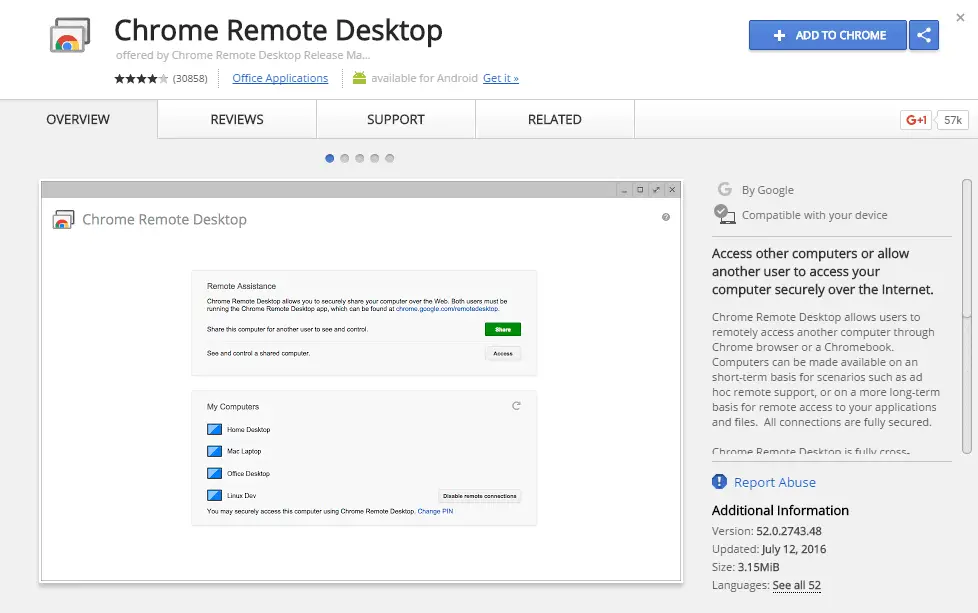Table of Contents
*This post may contain affiliate links. As an Amazon Associate we earn from qualifying purchases.
The Google Chrome Remote Desktop application provides Internet-based access to your computer from virtually anywhere. Once the application is setup, you can use any computer or mobile device to access your files, use your applications, and work remotely. All while keeping your data safe using a unique PIN and secure connection. This convenient guide walks you through how to setup and use Google Remote Desktop.
How to Setup Google Remote Desktop in 10 Easy Steps
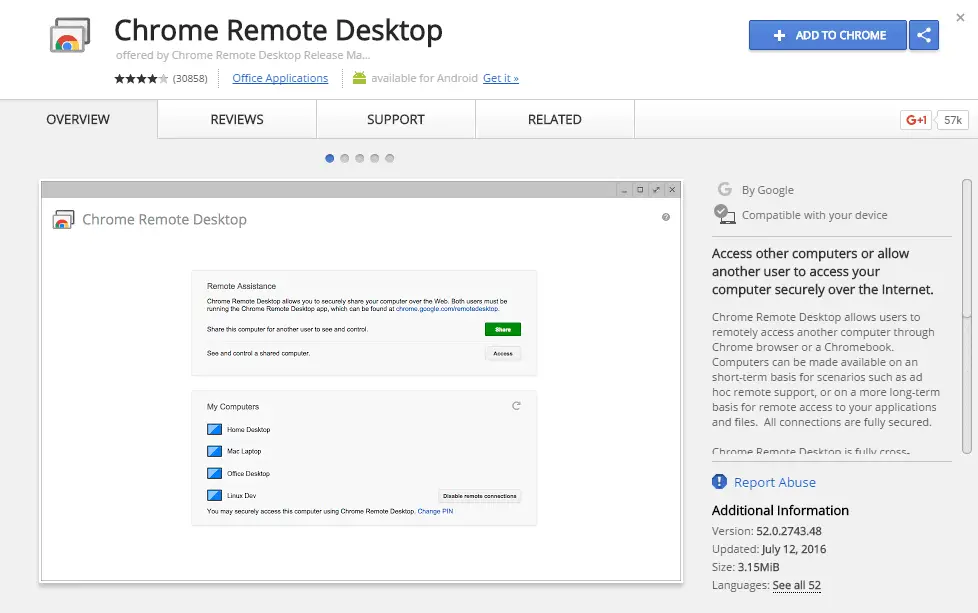
Before you can begin using the Google Chrome Remote Desktop application to access your computer from other computers or mobile devices, you must setup the application on the computer you want to remotely access. Use the following instructions to complete the setup process on your computer:
- Download the Chrome Remote Desktop application from Google.
- Launch the Chrome browser on your computer.
- Type chrome://apps into the address bar to access your Chrome applications.
- Select the Chrome Remote Desktop application.
- Click Get Started under My Computers.
- Choose the Enable remote connections option.
- Create a unique PIN and enter it twice to confirm it.
- Click the OK button.
- Select Yes to allow the Chrome Remote Host Service to run.
- Confirm your Google information and enter the PIN you created to complete the setup process.
How to Use Google Remote Desktop from another Computer in 5 Easy Steps
Once the Remote Desktop application is setup, you can use it from any PC or Mac. Use the following instruction to use the Google Chrome Remote Desktop application to access your files and applications on another computer.
- Access the Chrome applications menu by typing chrome://apps into your Chrome browser.
- Click Chrome Remote Desktop to access the application.
- Select the computer you want to access from the list.
- Enter your unique PIN.
- Click the Connect button to access your computer.
How to Use Google Remote Desktop from a Mobile Device in 3 Easy Steps
You can also use the Chrome Remote Desktop to access your computer from your Android or Apple mobile device. Use the following instructions:
- Launch the Chrome Remote Desktop app. You may need to download it from Google Play or the App Store if you do not already have it installed.
- Tap to select the computer you want to access.
- Enter your PIN if prompted.
With these handy instructions, you have all the information you need to learn how to setup and use Google Remote Desktop from any computer or mobile device. If you run into any issues, Google offers a variety of support topics at Google Help. If you have any questions about the setup process or how to use the application, feel free to ask in the comments below.