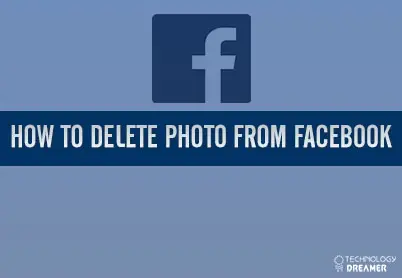Table of Contents
*This post may contain affiliate links. As an Amazon Associate we earn from qualifying purchases.
Facebook makes it easy to share images, so you may end up in a situation where you want to remove a picture. If you accidentally uploaded an embarrassing picture or want to get rid of an image, keep reading this article. We will teach you how to delete a photo from Facebook.
How to Delete Photo From Facebook on a Computer in 7 Easy Steps
Once you find the image you want to delete from Facebook, you can get rid of it in just a few steps. Here’s how you do it.
- Go to the official Facebook page in a web browser and sign in to your account if you are not already logged in.
- Click on your profile and then go to the “your photos” section.
- Find the image that you want to delete from Facebook and click on it to open it.
- Place your mouse cursor over the image to bring up a menu at the bottom of the picture.
- Click “Options” to bring up a menu of choices for that photo.
- Select the “Delete This Photo” option.
 Click the confirm button to delete the picture.
Click the confirm button to delete the picture.
How to Delete Photo From Facebook on a Mobile in 8 Easy Steps
- Tap the Facebook app on your phone to open it.
- Login if you are not already logged in to your account.
- Enter the profile section of the app and then go to your images.
- Scroll through all your photos to find the photo that you want to remove from your Facebook account.
- Tap the picture to open it.
- Click the “Edit Photo” option at the bottom of the picture.
- Choose “Delete Photo.”
- Press “Confirm” to delete the photo from Facebook permanently.
Once you finish these steps, the picture will be gone from Facebook. However, it might still show up on search engine pages for a few days. If you run into any issues while deleting Facebook photos, you can check out the Facebook support articles on the subject.