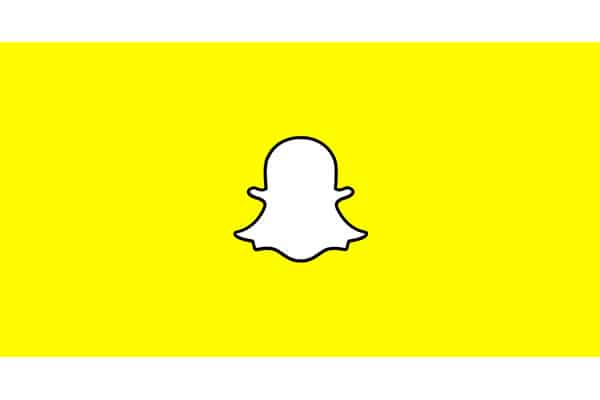Table of Contents
*This post may contain affiliate links. As an Amazon Associate we earn from qualifying purchases.
Snapchat might be known for automatically erasing images, but this does not mean that everything on Snapchat is impermanent. You can easily save your own snaps before you send them, and you can even store images sent to you by your friends. Our guide on how to save Snapchats will help you save photos on your phone instead of losing them.
How to Save Snapchats in 5 Easy Steps
Snapchat makes it very easy to save a snap if you are the one who has taken the image. Just make sure you do not send the picture before you save it on your phone.
- Open the Snapchat app on your phone.
- Take any Snapchat that you like, but do not send the image yet.
- Click the download icon in the bottom, lefthand corner.
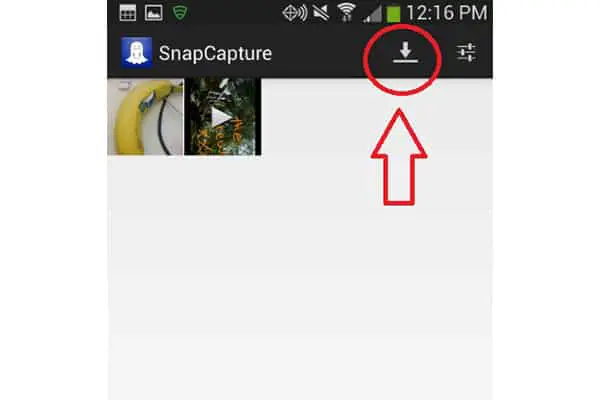
- Choose the area you want to save it to. You can store the snap on your phone’s camera roll, or you can store it in a Memories album on Snapchat.
- Click the purple “Save” button.
How to Save Snapchats from Other People in 4 Easy Steps
- Open the Snapchat app by tapping the yellow ghost icon after you receive a snap from a friend.
- Swipe right to get to the area with new snaps and messages if it does not open automatically.
- Tap on the desired snap to open it.
- Take a screenshot of the image to automatically save the snap into an album on your phone. The exact way you do this will vary from phone to phone, but it is normally a combination of pressing the power and volume buttons.
These steps make it easy to save any snap. Keep in mind that Snapchat will notify your friends if you take a screenshot, so only do this with your friends’ permission. If you require more information on how saving Snapchats works, you can contact the company through their support form.