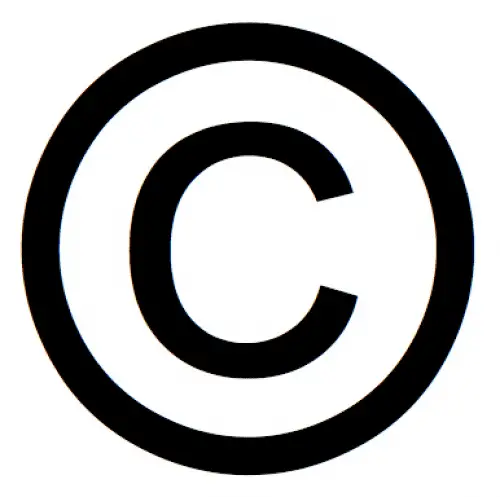Table of Contents
*This post may contain affiliate links. As an Amazon Associate we earn from qualifying purchases.
Special characters, such as the copyright symbol, aren’t used very often. This might make them tricky to find that some would even think that an app is needed. In this guide, we will tell you how to make a copyright symbol on iOS. Bear in mind that the Apple keyboard and the commands are slightly different than those of a Windows device. This means you cannot make a copyright symbol on iOS as you would in Windows.
You can read our other guide on copyright symbols if you want to know how to make a copyright symbol on PC. This guide will focus on how to make a copyright symbol on Mac and iPhone using a quicktype keyboard.
How to make copyright symbol across Apple Devices
Without further ado, here are the ways to locate the mac, iPad and iPhone copyright symbol and type it in on any material you are working on.
How to Make a Copyright Symbol on iOS on a Mac in 3 Easy Steps
To quickly insert a copyright symbol wherever you need it using your Mac, take the following steps:
- Click where you want to type the copyright symbol.
- Press and hold the Option or Alt key.
- Press the G key to make the copyright symbol appear.
This is how to make a copyright symbol in iOS if you are writing on a computer. In the next section, we’ll look how to insert a copyright symbol in a text if you are using a mobile device.
How to Make a Copyright Symbol on iPhone or iPad in 6 Easy Steps
You can also insert a copyright symbol using other Apple devices like the iPhone or iPad. This is also applicable to those using iPod touch! You need to make sure the Emoji keyboard is installed on your device first, then it will show up in any app. In fact, this can be accomplished in the keyboard settings on most iPhones and iPads. Once you have installed the Emoji keyboard, these are the steps you need to follow to find copyright symbol in iPhone or iPad:
- Click where you want the copyright symbol.
- Launch your keyboard.
- Tap the Globe or Emoji button to launch the Emoji keyboard. The iOS Emoji button is usually located in between the numbers key that switches to the numeric keyboard and the microphone key that launches Siri.
- Click the Symbols icon for the symbols Emoji menu.
- Swipe left to locate the copyright symbol.
- Tap the key with the © to make it appear.
If you followed the steps correctly, this is how to get the copyright symbol on the iPhone. You should be able to type it on your phone right now. This how-to guide can come very hand for people those who need to do a quick edit on their phone.
Copyright Symbol vs Registered Symbol vs Trademark Symbol
Many people don’t exactly know the difference between a copyright symbol, registered symbol, and a trademark symbol. Let us break down what each special character means.
A copyright symbol is for artistic and literary works. This includes videos, images, and books. The trademark symbol stands for items that are related to a specific brand such as their logo or tagline. Lastly, the registered symbol is meant to inform that the preceding words and phrases have already been registered to the national trademark office.
All these are available symbols on iPhone, iPad or Mac.
Final Words on How to Make the Copyright Symbol on Mac
To conclude, these straightforward instructions will ensure you are able to insert a copyright symbol using your Mac, iPhone, and iPad, allowing you to protect your original works. Additional information and help are available on the Apple Support site. Please ask any questions you may have or feel free to share your experiences in the comments below about how to make the copyright symbol on Mac.