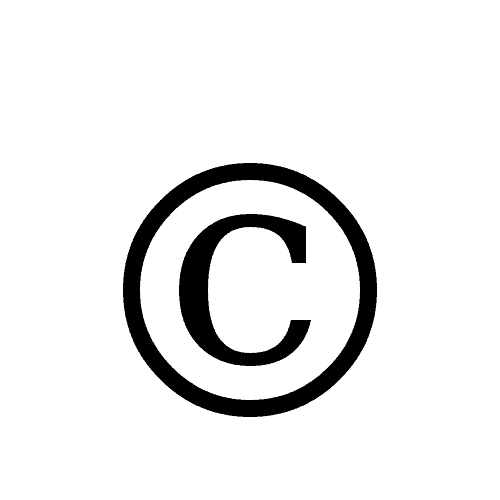Table of Contents
*This post may contain affiliate links. As an Amazon Associate we earn from qualifying purchases.
A copyright symbol is a standardized way of indicating you own a document or image. Inserting the symbol into your works lets others know that you are the owner. Understanding how to make a copyright symbol on your Windows computer is essential to being able to protect your original work. This article will provide you with step-by-step instructions on how to make a copyright symbol on PC.
How to Make Copyright Symbol on PC in 3 Easy Steps
On a Windows PC, making most symbols requires using the Alt key plus the correct numeric code for the symbol you want to produce. This process works in any field where text can be added. Follow these simple steps to make a copyright symbol.
1. Click to place your cursor where you want the copyright symbol
2. Press and hold the Alt key on your keyboard
3. Type 0169 using the numeric keypad to make the copyright symbol appear
This is how to make copyright symbol on PC on a standard keyboard. Below, you can find instructions about how to make a copyright symbol on a laptop.
How to Make a Copyright Symbol on Windows Laptops or Compressed Keyboards in 5 Easy Steps
On a Windows laptop or when using a compressed keyboard without a numeric keypad, the process is slightly different. Follow these simple steps to make the copyright symbol.
1. Click to place your cursor where you want the copyright symbol
2. Press and hold the Alt key on your keyboard
3. Press and hold the Fn or Function key on your keyboard
4. Locate the shared function keys that have blue numbers on them
5. Type 0169 using these numeric function keys
How to Make a Copyright Symbol by Copying and Pasting from Microsoft Word in 8 Easy Steps
You can also use Microsoft Word to create a copyright symbol and then copy and paste that symbol as needed. Follow these simple steps to make a copyright symbol.
1. Open a Word document
2. Click on the Insert menu
3. Click Symbol
4. Select the copyright symbol from the available options
5. Adjust the size if needed
6. Copy the copyright symbol by highlighting it and then using Ctrl + C
7. Click to place your cursor where you want the copyright symbol
8. Use Ctrl + V to paste the copyright symbol
Using these simple instructions will allow you to easily update your documents and images with a copyright symbol, letting you protect your work. Further information and troubleshooting are available for Windows on the Microsoft website. Please feel free to share your experiences or ask any questions regarding how to make a copyright symbol on PC.
These steps will allow you to make a copyright symbol on PC. If you would like to know how to make a copyright symbol on Mac, check out our dedicated gude.