Table of Contents
*This post may contain affiliate links. As an Amazon Associate we earn from qualifying purchases.
Force quit on Mac is done to close applications that are not responding, or unresponsive. Additionally, Force Quit on Mac OS X can also be implemented when problematic programs have stopped working properly, causing the computer to freeze. This article guide will offer several different methods how to force quit app on mac.
How to Force Quit App on Mac using Keyboard Shortcuts
You can choose to close an app usually by pressing a combination of keys. The Apple force quit keys are Command + Q key simultaneously. The force quit menu will pop-up. You can then choose from the app menu the application to Quit. If this doesn’t work, you can go for this option:
- Hold down Command-Option-Escape keys simultaneously.
- From the popup menu, select the app that you want to force quit. A “Not Responding” message typically appears next to it in the app menu when an application has crashed.
- Click the “Force Quit” button to immediately end the unresponsive program.
To force quit your current unresponsive window, press the following keys simultaneously for three seconds: Command + Option + Shift + Escape
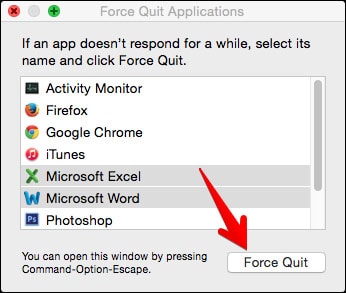
How to Force Quit App on Mac using Menu Bar
You can also force quit an application on a mac using the Apple Menu. The steps below demonstrate how you can shut down an application using the Apple Menu bar:
- Press and hold the Shift key.
- Click the Apple logo found on the top left of your display.
- Select “Force Quit Finder” to open Force Quit Applications window.
- Select the app that you want to end its operations forcefully.
- Click the button that reads “Force Quit.”
How to End an Unresponsive Process on Mac from Dock
The Dock Contextual Menu is another simple way that can be used to shut down unresponsive programs. The following instructions demonstrate how to end an application from the Dock:
- Press the Alt key
- In the Dock, right click the app’s icon. If you lack a mouse, you can as well press Ctrl key, and click to open the right-click menu.
- Select Quit. This will close the selected application in the Dock.
How to Shut Down an App on Mac Using Terminal Commands
This method that can also be used to Force Quit an application on Mac. The following steps illustrate how to end programs using the Terminal Application on Mac:
- Open the Terminal App. To access the app, open the Applications folder and locate Utilities then click on Terminal
- Type “top”, and note the process id or the process name of the application you wish to force quit.
- Type killall [process_name] or kill -9 [process_id] to force quit an application.
Note that with Force Quit you are not warned against intentions, and changes to an unsaved work may get lost. In addition to the methods just mentioned above, there are other ways which can be used to force quit apps running on a Mac. The most radical way you can shutdown an unresponsive app or window is to hold down the power button on your Mac until it shuts down. Once you are sure your Mac is off, you will have to press the button again to turn it on. Holding down the Mac power button will shut it off completely, not restart it. This is the worst-case scenario solution, and should be used only when you’ve tried all the other options.