Table of Contents
*This post may contain affiliate links. As an Amazon Associate we earn from qualifying purchases.
Whether you are being bugged by a pushy salesperson or a frenemy, you may end up in a situation where you need to block a number on your iPhone. Depending on the type of number involved, there are a few different methods for doing this. In this guide, we will show you how to block a number on iPhone using two different methods.
How to Block a Number on iPhone from Settings App in 6 Easy Steps
This method is very quick and easy, but it will only work if the number you want to block is in your contacts.
1. Go to the Settings app on your iPhone.
2. Pick the “Phone” or “Messages” or “Facetime” choice on the menu. Any option can be used to block a number on all methods.
3. Choose the “Call Blocking and Identification” area.
4. Tap “Block Contact.”
5. Scroll through your contacts until you find the person you want to block.
6. Click on this person’s contact information to automatically block them.
How to Block a Number on iPhone from Phone App in 5 Easy Steps
Even if the number you are trying to block is not in your contacts, you can block any number that has called you before.
1. Open your Phone app.
2. Go to “Recents” and scroll down the list until you see the number you want to block.
3. Tap on the blue “i” icon that is to the right of the problem number.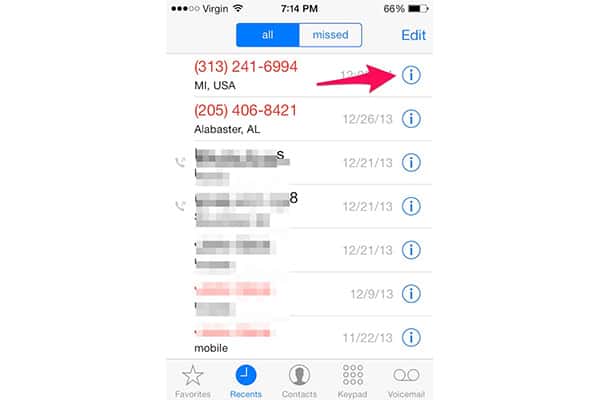
4. Scroll to the bottom of this info screen and click on the “Block This Caller” option.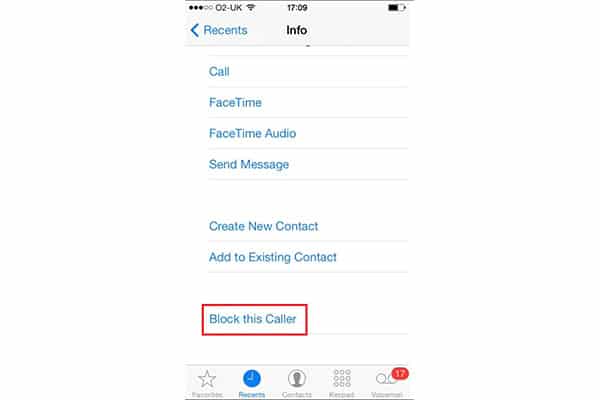
5. Select “Block Contact” to confirm blocking the number.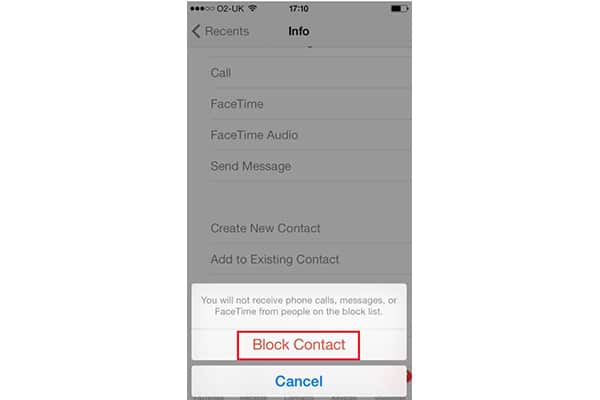
With these steps, you can make sure that you are only getting calls and texts from the people you want to contact you. If you run into any issues while blocking numbers, the online iPhone support center can help. Comment below if you’ve tried one of these methods before! Do you know how to block a number on iPhone some other way? Please share!
