Table of Contents
*This post may contain affiliate links. As an Amazon Associate we earn from qualifying purchases.
You can change your iTunes password if you want to make your account more secure. Your iTunes password is your Apple ID password, so changing your iTunes password will change your password for all associated services, including iCloud and the App Store. In this article, we will tell you how to change your iTunes password on a computer and phone.
How to Change iTunes Password on a Computer in 8 Easy Steps
You can change your iTunes password from a Mac or any other type of computer with these steps.
- Go to the Apple account website.
- Sign in to your account with your current ID and password
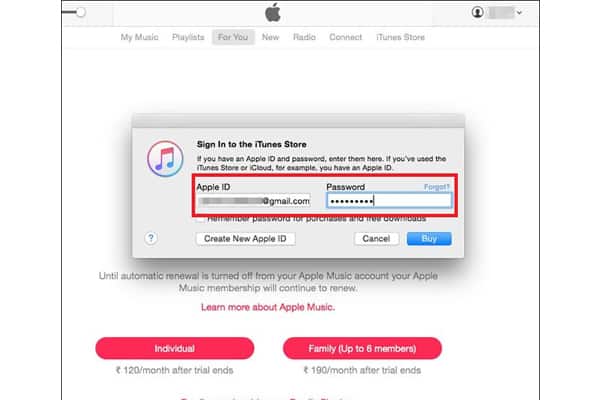 .
. - Look in the menu on the left side of the page for a “Password and Security” option.
- Click the “Change Password” link to open a popup window.
- Answer any security questions or enter any verification codes that the website requests.
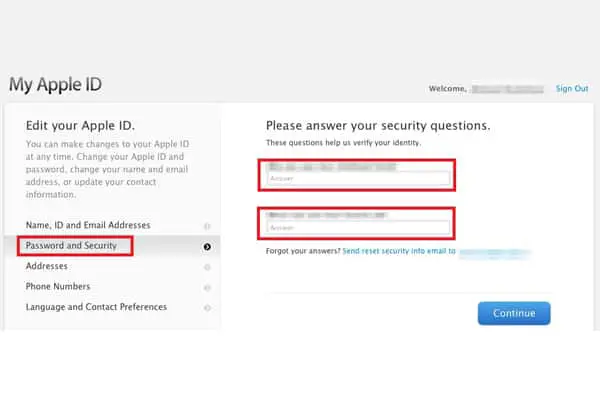
- Write your current password in the first field.
- Enter your new password in the middle and the last field to confirm it. Keep in mind that it must contain at least eight characters, at least one number, at least one lowercase letter, and at least one uppercase letter.
- Click “Change Password” to confirm your decision.
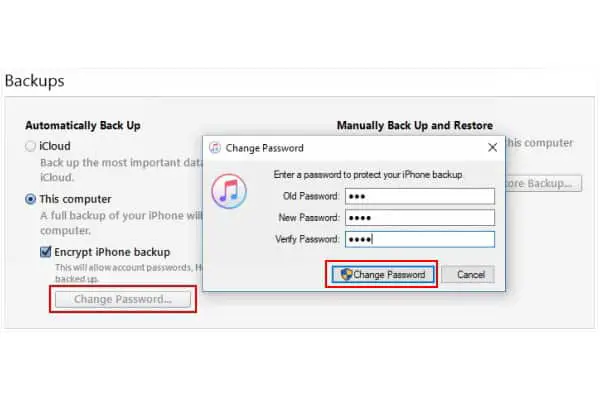
How to Change iTunes Password on a Mobile in 7 Easy Steps
If you want to change your iTunes password from your iPhone, iPad, or iPod touch, you can use these steps.
- Open the settings app by tapping the gear icon.
- Click on your account name to load a list of options.
- Select the “Password and Security” option on the menu.
- Tap the “Change Password” area.
- Enter your current password to prove you have authority to change the account.
- Type your new password, and then type it again to confirm you wrote it correctly.
- Click the “Change Password” button.
Once these steps are done, you will need to use your new password to login to all services that require your Apple ID and password. If you run into any errors while you change your iTunes password, contact Apple support for more assistance.
