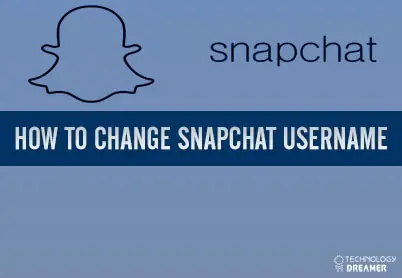*This post may contain affiliate links. As an Amazon Associate we earn from qualifying purchases.
If you have an outdated Snapchat name, you may find yourself wanting to create a new username. Unfortunately, Snapchat does not make this easy. You will need to delete your old account and create a new one if you would like to be associated with a new Snapchat username. Our guide will show you how to change Snapchat username easily.
How to Change Your Snapchat Username on a Smartphone in 10 Easy Steps
1. Tap the yellow ghost icon to open your Snapchat and copy down all the usernames of people you are friends with before you delete your account.
2. Logout of your Snapchat account on your phone.
3. Open a web browser app and go to the Snapchat login menu at www.snapchat.com
4. Follow the Snapchat account deletion steps to get rid of your old username. Keep in mind that this process will remove your old account for good after a 30 day waiting period.
5. Open the Snapchat app again and click the “Sign Up” button.
6. Provide all the necessary information about your name and birthday.
7. Write the new username for your account.
8. Enter your email address and password into the appropriate areas. You may need to use a different email address if your old account and username are still in Snapchat’s system.
9. Answer the security questions and click the “Continue” button to sign up with a new username.
10. Add all of your old friends on Snapchat again. You may need to include a message letting them know your new handle.
This is how to change Snapchat username. To change your Snapchat username, you will have to delete your old Snapchat account. Be sure to backup any information before you use these steps. If you don’t want to do this, you will need to use a different email address when you create a new Snapchat account. If you have any questions about this process, contact Snapchat Support by filling out this form.