Table of Contents
*This post may contain affiliate links. As an Amazon Associate we earn from qualifying purchases.
If your iPhone has been lagging or you need a bit of extra space, clearing your cache can help solve these issues. This can take some work, because iPhones do not have a way for users to clear all cached app data at once. In this article, you can learn how to clear iPhone cache from all of the apps on your phone.
How to Clear iPhone Cache in Safari in 4 Easy Steps
The easiest cache to clear is the one associated with Apple’s main web browser, so here are the instructions for removing cached browsing data.
- Open the Settings app on your iPhone by clicking the gear icon.
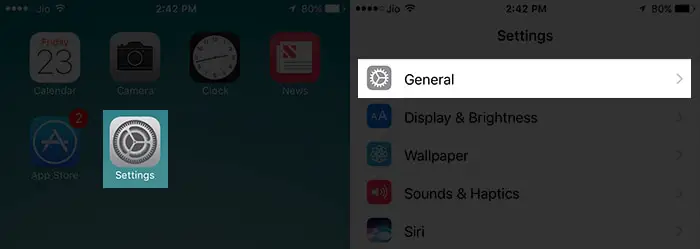
- Scroll down until you reach the fifth group of options, which contains Safari, and click on Safari to reveal a list of browser settings.
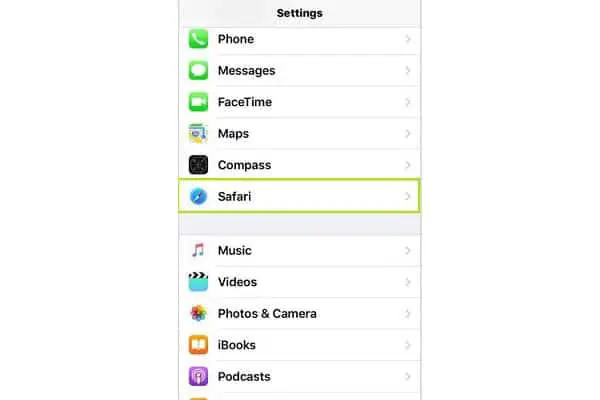
- Tap the “Clear History and Website Data” option at the bottom of the Safari settings.
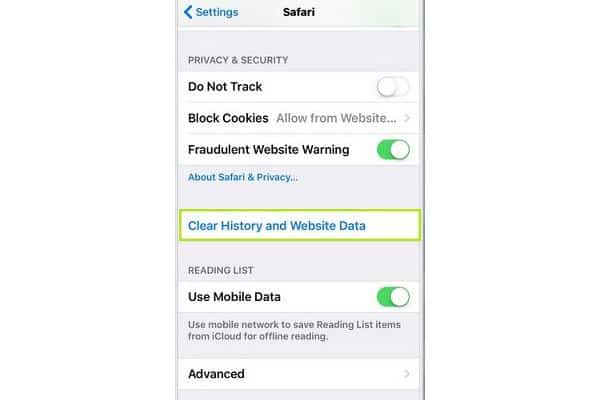
- Read the warning and then click “Clear History and Data” again to remove the Safari cache.
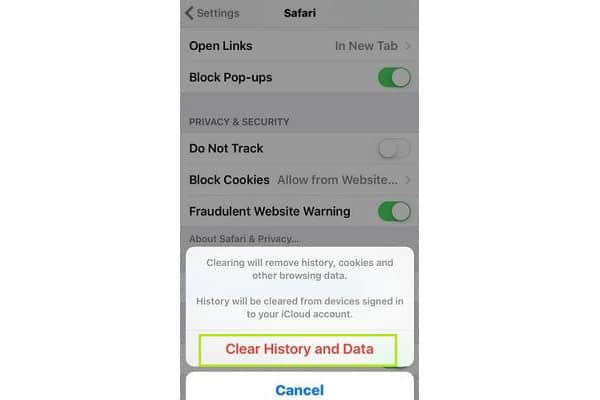
How to Clear iPhone Cache in Chrome in 8 Easy Steps
You can also clear the cache easily on Chrome, the other common source of cached data on an iPhone, if you use these steps.
- Tap the Google Chrome icon to open the app on your iPhone.
- Click the vertical line of three dots to bring up a list of options.
- Select “Settings” at the bottom of this menu.
- Scroll down until you see the “Privacy” tab, and click on this.
- Tap the “Clear Browsing Data” option.
- Check which types of data you want to delete. Options will included cached files, cached images, cookies, site data, and browsing history.
- Click “Clear Browsing Data” again to delete all the checked categories.
- Delete the Google Chrome cache by clicking “clear browsing data” one more time to confirm your decision.
How to Clear iPhone Cache on Different Apps in 5 Easy Steps
For any type of app that does not contain the option of deleting the cache on the app itself, you will need to follow these steps to clear your cached data.
- Open the Settings app and tap on “General.”
- Go to the “Storage” section and click “Manage Storage.”
- Tap on the name of the app with the cache you want to get rid of, and click “Delete App.”
- Go to the App Store to find the app you just deleted.
- Follow your phone’s prompts to download and install the app again to get a fresh copy of the app without all the cached information.
Once you do these steps, any preferences or stored information on that application will be gone. If you would like help removing a cache, you can contact Apple for assistance by calling 800-MY-IPHONE or by entering a support request on their online support center.
