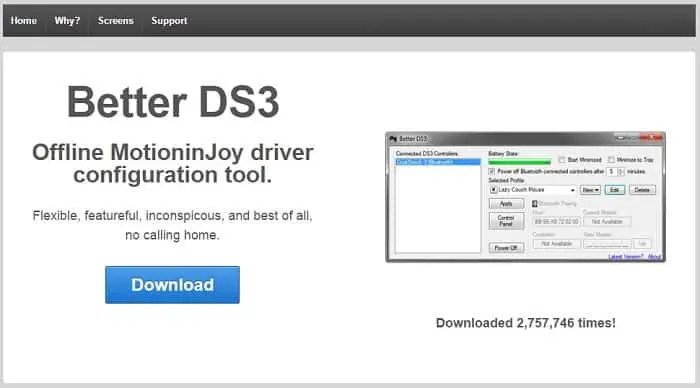Table of Contents
*This post may contain affiliate links. As an Amazon Associate we earn from qualifying purchases.
The reason why so many people choose to try connecting a PS3 controller to their PC is because of the shape of both controllers. First off, the Xbox controller tends to be preferred for its looks and for its partnership with Microsoft. So, in order to be able to game for more hours on end without getting hand cramps, PC gamers often try to connect PlayStation controllers to their gaming rigs. Below, we will show you the best answers to the question how to connect PS3 controller to PC.
How to Connect PS3 Controller to PC
Versions of Windows lower than 10 usually have a pretty easy time setting up different controllers. While unofficial controllers, such as Hama, can be installed simply by connecting them via USB to a computer connected to the Internet and waiting for the software to install.
Downloading the Necessary Software in 12 Steps
- Plug your PS3 Controller into the PC via a USB cable.
- Wait for Windows to attempt installing a number of drivers.
- Download the MotioninJoy software.
- Install the software by following the instructions after double-clicking the installer.
- Run MotioninJoy.
- Click on the Driver Manager tab.
- Check the box representative of your controller (labeled Port_####).
- Click on the Load Driver button.
- Ignore Windows’ advice and proceed with the installation.
- Close the Program.
- Download Better DS3.
- Install the program by following the install steps.
Configuring the Controller Buttons in 12 Steps
- Run Better DS3.
- Select your controller from the list on the left-hand side of the screen (make sure that your controller is connected before moving forward with this step).
- Now that your controller is selected, click on New.
- From the drop-down list, select Xinput (the format used by Xbox controllers).
- Name your profile by introducing a name in the field at the top of the window.
- Click the Xbox 360 button in the upper-right part of the window to allow the software to map your controller to the Xbox 360 configuration.
- Set the proper vibration levels by trying out the sliders at the bottom-left part of the window.
- Set the LED options on the bottom-right part of the screen.
- Click on the Save Profile button.
- Select the controller.
- Select the profile.
- Click on Apply.
At step 6, you can alternatively choose to map the controller in whatever way you want. If you’re not satisfied with the way the Xbox settings apply to your PS3 controller, you can just as easily map it in whatever feels the most natural to you.
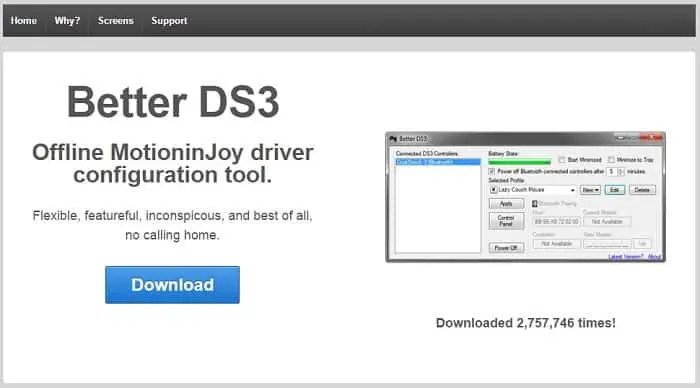
How to Connect PS3 Controller to PC Wirelessly in 5 Easy Steps
- Enable the Bluetooth option.
- Run the Better DS3 program.
- Select the controller from the left-hand side of the screen.
- Select the profile you want to use.
- Click the Set button.
How to Connect PS3 Controller to PC on Windows 10 in 11 Steps

- Go to the Start Menu.
- Go to PC Settings.
- Click on Update and Security.
- Click on Recovery.
- Go to the Advanced Startup subsection.
- Click on Restart now.
- Go to the Troubleshoot option.
- Click on Advanced Options.
- Go to Startup Settings.
- Click on Restart.
- Press either 7 or F7 to disable the driver signature enforcement (Not both!).
How to Connect PS3 Controller to PC Final Words
We hope we’ve been able to help you even a little in your struggles with technology, like this case about how to connect PS3 controller to PC. Moreover, if you run into any issues, the Uptodown contact form is available for that. Respectively, the Better DS3 support page. Please feel free to ask any questions or leave your comments below.