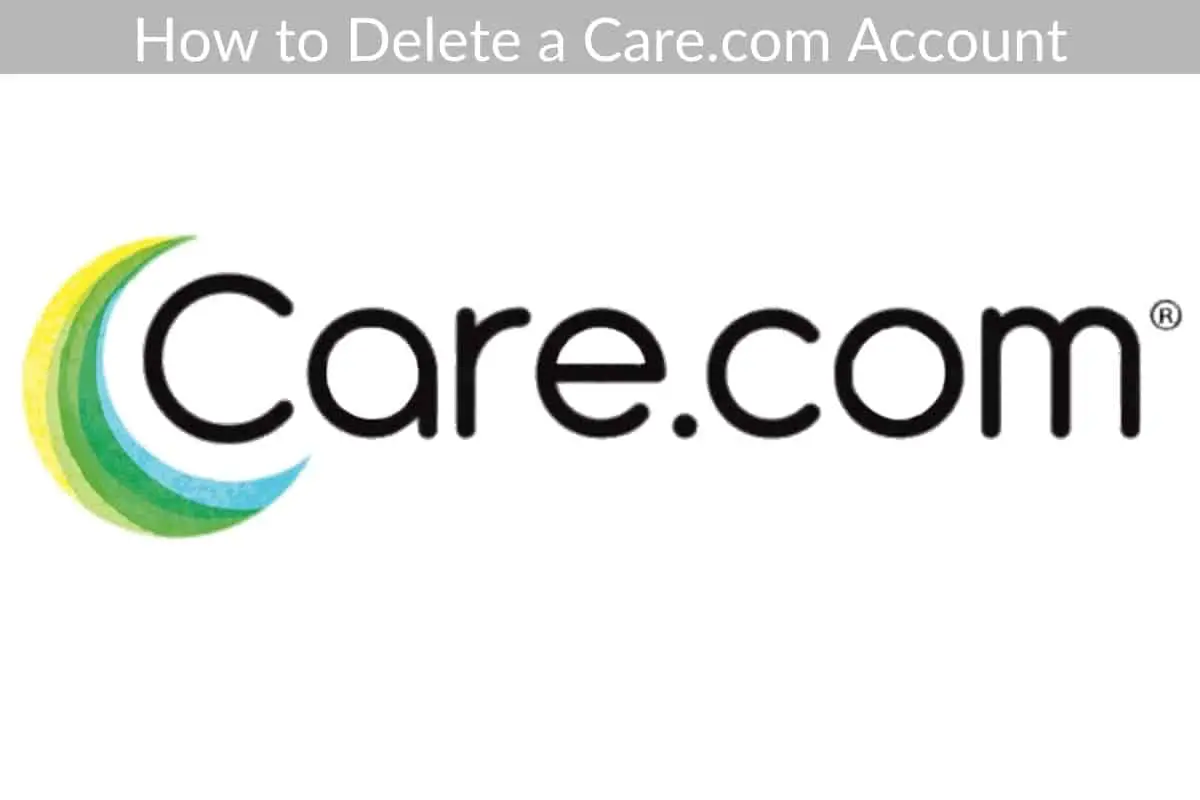*This post may contain affiliate links. As an Amazon Associate we earn from qualifying purchases.
A lot of people use Care.com to hire caretakers for their children, pets, home, or elderly relatives. Once you no longer need these services, it may be time to delete the Care.com account. Whether you are a caregiver or an employer on Care.com, you can use the steps in this article to learn how to delete a Care.com account.
How to Delete Care.com Account on a Computer or Mobile in 10 Easy Steps
These instructions will work from any computer or mobile web browsing app.
- Enter the official Care.com website into the address bar of your web browser.
- Login to your account with Care.com.
- Look in the top, right hand corner of the homepage for a tab that is titled “My Care.com,” and click on this tab.
- Pick the “My Account & Settings” section of the drop down menu that will appear after clicking the tab.
- Click the words “Membership Information” from the account settings section.
- Select the “Close account” link found in the Membership Information subsection.
- Click the “No thanks, cancel my membership” button after reading through all the warnings of what occurs after closing your account.
- Provide Care.com with a reason behind your decision to close the account.
- Click the button that says “Continue” to permanently delete your account. You cannot reverse the decision after clicking the continue button.
- Wait a moment for your account to be deleted. Once it is successfully closed, the page will display a message confirming that your account is deleted.
After you finish these steps, your account will be permanently removed, and all of your profile information and message history will be deleted. You can fill out Care.com’s contact form to speak to them directly if you run into any problems while trying to delete your old account.