*This post may contain affiliate links. As an Amazon Associate we earn from qualifying purchases.
For a long time, Skype was the primary form of video communication, but other apps are starting to overtake it now. Therefore, many people are now finding themselves with unwanted or unused Skype accounts. In this article, we will show you how to delete a Skype account that you no longer want to use.
How to Delete Skype Account on a Computer or Phone in 11 Easy Steps
- Go to the web browser version of Skype and login to your account.
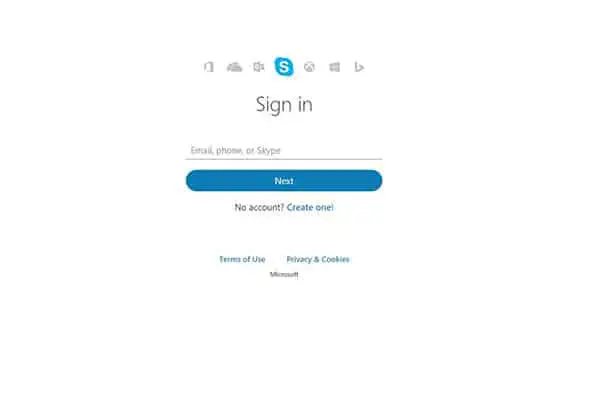
- Click the “Settings and Preferences” option and then pick the “Account Settings” area.
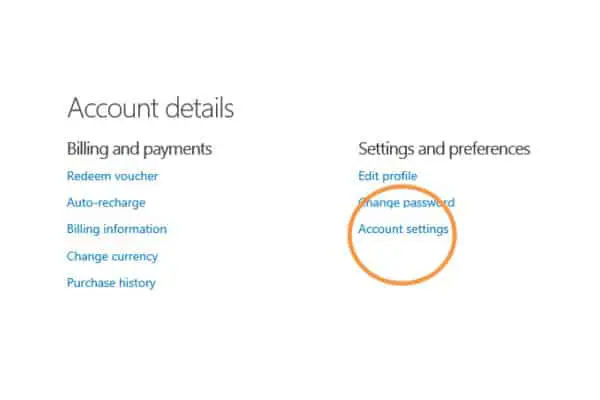
- Unlink your Microsoft account from your Skype account to avoid accidentally deleting your Microsoft account too.
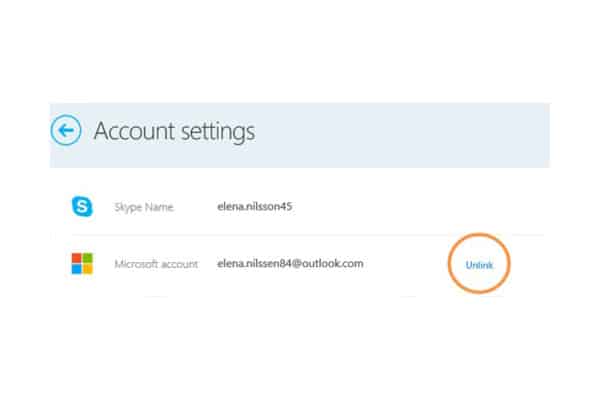
- Go back to the main page of the browser version of Skype. You may have to sign in again after unlinking accounts.
- Click any subscriptions that you have, and choose the “Cancel Subscription” option.
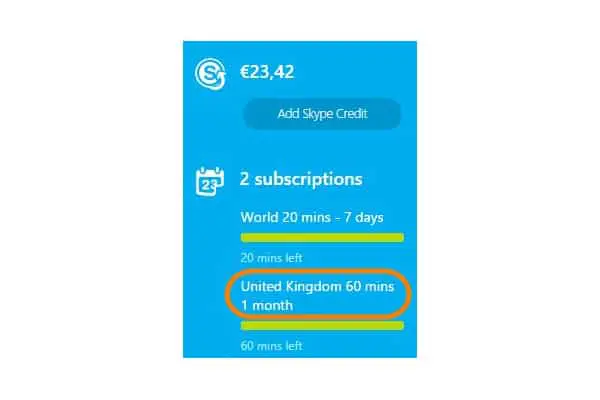
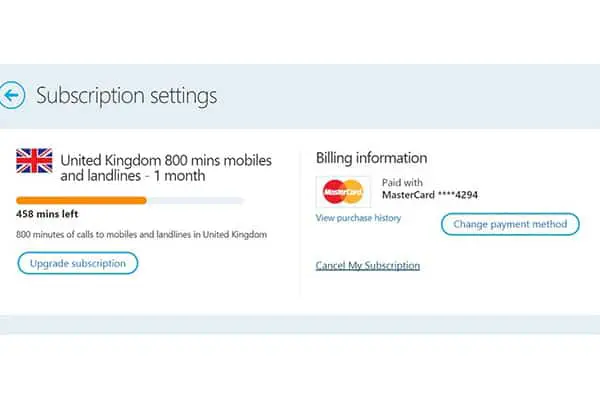
- Go to Skype’s account closure page after canceling all subscriptions and unlinking your accounts.
- Sign in to verify your identity and then click “Next.”
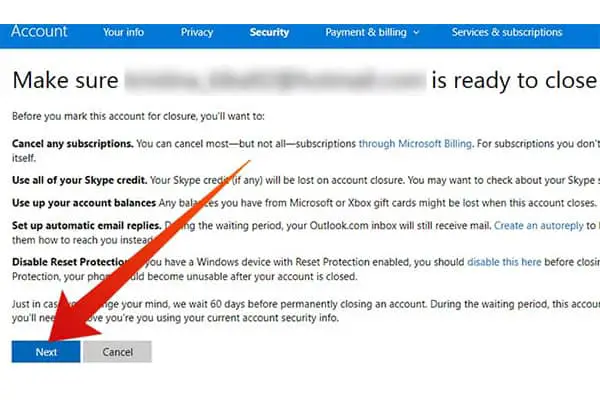
- Go through each step in the checklist to make sure you are ready to close your account.
- Pick a reason for closing your account from the drop down list.
- Choose the “Mark account for closure” option at the bottom of the web page.
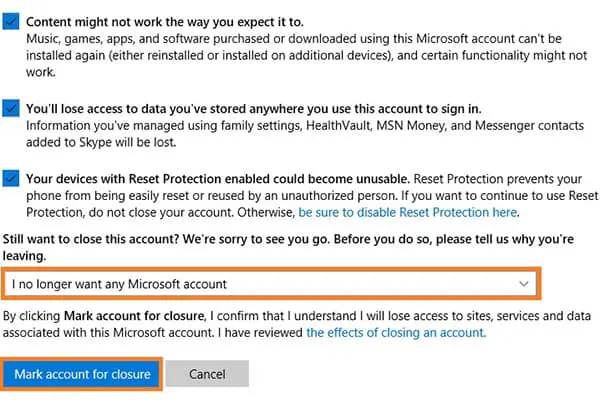
- Do not login to your account for 60 days, or you will have to restart the waiting period again before Skype will permanently remove your account.
After you complete all these steps, Microsoft may take up to 30 days to fully close your account. Once it’s closed, you will not be able to login, and no one will be able to contact you through Skype. If you run into any issues, contact Skype customer service.
