Table of Contents
*This post may contain affiliate links. As an Amazon Associate we earn from qualifying purchases.
Facebook pages are a great way to share information, but there may come a time when you want to delete the page. Deleting a Facebook page will remove any information on the page, and no one will be able to find it anymore. In this article, we will walk you through each step on how to delete a Facebook page.
How to Delete Facebook Page on a Computer in 5 Easy Steps
The quickest and easiest way to delete a Facebook page is to use these steps on any computer.
- Go to the official Facebook website and the page you would like to delete. Keep in mind that only admins of a page may delete the page.
- Click the “Settings” option at the top of the page to go to the area where admins can modify the page.

- Find the “General” settings area and that will contain a “Remove Page” option.
- Click the link that is located below “Remove Page” and that says “Delete [Page Name]” to open a popup window with page deletion options.
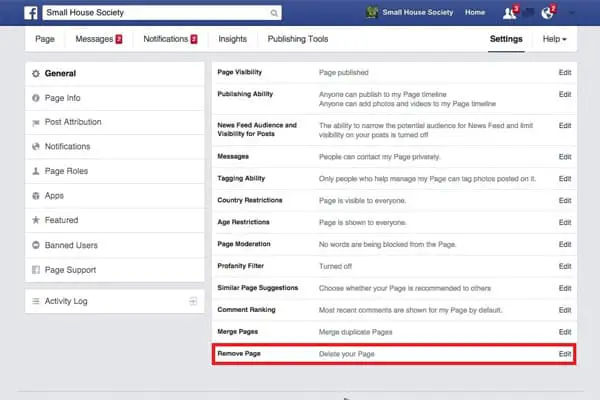
- Confirm your choice by clicking “Delete Page” again and then selecting “Ok.”
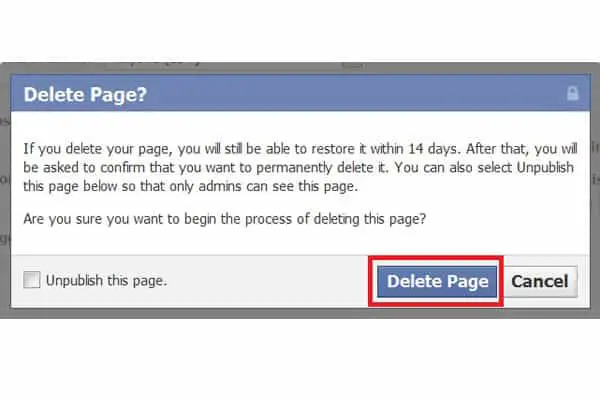
How to Delete Facebook Page on a Mobile in 6 Easy Steps
You can also easily get rid of an unwanted Facebook page by following these guidelines for the Facebook app.
- Tap the blue Facebook icon on your phone’s home screen to open the app.
- Navigate to the page you would like to delete.
- Click on the line made of three dots to get more options for managing the page.
- Choose the “Edit Settings” option and then go to the “General” subsection of the settings.
- Find the area labeled “Remove Page” and click the “Delete [Page Name]?” link below the “Remove Page” heading.
- Tap the “Delete Page” button again to confirm your decision.
Once you finish these steps, your Facebook page will still be saved for 14 days. If you do not cancel the deletion during this time, it will be gone for good. To learn more about how page deletion on Facebook works, read their informative help center articles on the subject.
