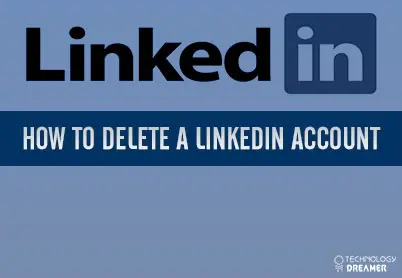*This post may contain affiliate links. As an Amazon Associate we earn from qualifying purchases.
LinkedIn is often used to connect with professional colleagues, but some users end up deciding to delete their account. If you want to remove an outdated account or stop networking over LinkedIn, you can use this article to get rid of your old account. We will share a simple method on how to delete LinkedIn account.
How to Delete LinkedIn Account on a Computer in 8 Easy Steps
The instructions for deleting your old LinkedIn account will be the same on any type of web browser.
- Go to the official LinkedIn webpage and login to your account if you are not already signed in.
 Click the “Me” tab that has a profile icon or your picture to go to the area where you can manage your account.
Click the “Me” tab that has a profile icon or your picture to go to the area where you can manage your account.- Choose “Settings & Privacy” from the drop down menu that will appear.
- Select the “Account” area of the settings, and scroll down to the “Subscriptions” heading.
- Cancel your Premium subscription if necessary by clicking “Manage Subscription” and then “Cancel.”
- Pay any outstanding subscription fees if necessary and then go back to the Subscriptions settings.
- Click the “Closing your LinkedIn account” area.
- Pick a reason for your decision to close the account on the popup menu that will appear.
- Click the “Next” button.
- Type your password into the password field to confirm your identity.
- Put a checkmark in the “Unsubscribe me” box to keep LinkedIn from sending you any more emails.
- Click the blue button that says “Close Account.”
Since LinkedIn will not let you cancel a subscription from the app, you will need to use these steps in a web browser. Once you close the account, you can reactivate it in the next five months. After that, it will be permanently erased. For more help, contact LinkedIn Help.