*This post may contain affiliate links. As an Amazon Associate we earn from qualifying purchases.
Instagram has finally given its users the ability to like a comment. This lets commenters know that you appreciate their feedback. Instagram makes it easy to do this, so the steps are the same regardless of which device you view Instagram on. Keep reading to discover more about how to like a comment on Instagram on any picture or video.
How to Like a Comment on Instagram on a Mobile in 5 Easy Steps
When you want to reassure commenters that you read and enjoyed their comment, you can easily provide them with feedback by liking their comment as long as you are using the app version of Instagram. Just follow these steps on your smartphone.
- Tap the purple, pink, and yellow icon with a camera outline to open the Instagram app on your phone. You cannot like Instagram comments through the website version of the program yet.
- Scroll through your feed, your Instagram, or your friend’s Instagram to find the image with the comment that you are interested in adding a like to.
- Click the image to open the page with all of its comments, and go down the page until you find the comment you want to like.
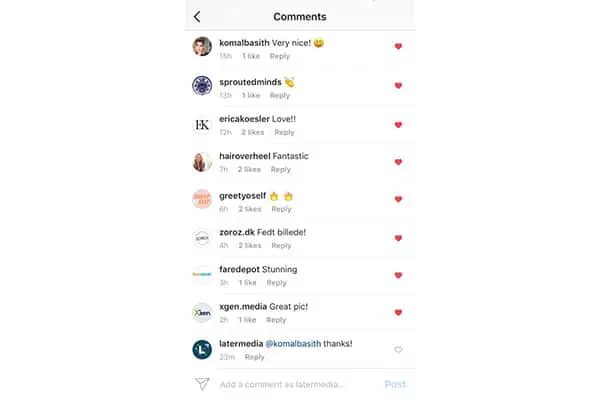
- Look to the right of any comment for a small, grey outline of a heart.
- Tap this icon to turn it red and like the comment. The person whose comment is being liked will be notified as long as they are following your Instagram account.
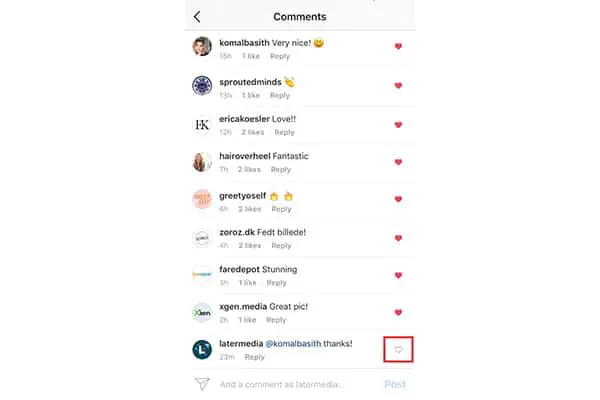
The ability to like comments makes it even easier to interact with others on Instagram. Make sure you have the newest version of the Instagram app, or these steps may not work. If you need any more assistance, you can check out the Instagram help section on liking comments.
