Table of Contents
*This post may contain affiliate links. As an Amazon Associate we earn from qualifying purchases.
Since piracy has been running rampant for more than a decade now, people are coming up with new and ingenious ways to keep their properties safe. One of the oldest, yet most effective methods to do so, at least when talking about online content, is to simply add a watermark to the property you want people to know is yours. So, more and more people are asking how to remove watermarks.
And we will help answer that question, since removing watermarks isn’t only done for pirating purposes. Plus, there are a lot of people out there watermarking properties that don’t even belong to them simply because they can. In today’s article, we will approach the topic of how to remove a watermark from four different types of files.
But before we delve any deeper into the subject, we want to make sure that everybody knows what type of watermarks we’re talking about. We’re not talking about the type of watermarks that form on stainless steel, on wood, on your UGG boots. No, we’re not going to talk about UGGs. We’re going to talk about how to remove a watermark from a video, a photo, a PDF file, and a Microsoft Word document.
How to Remove a Watermark from a Video
If you’re here to find out how to remove watermarks from videos, you’ve come to the right place. There are four different ways in which you can do this, each one more effective than the previous. It all depends on your needs. However, since we also have to go through how to remove watermarks from photos, PDFs, and Word documents, we’re only going to approach two of them.
The four main ways to remove watermarks from any video file are:
- Blurring the watermark to make it unrecognizable
- Covering the watermark with a different watermark of your own
- Cropping the video to cut the watermark from the file
- Simply removing the watermark using third-party software
Covering up the watermark with one of your own with Video Watermark
- Download the free Video Watermark software
- Launch the program
- Click on Add Video
- Browse for the video you want modified
- Load it into the software
- Click on Add Image
- Click on Browse to look through the list of watermarks (alternatively load your own image)
- Click on Load Watermark
- Resize it to the dimension you see fit
- Move your watermark around so that it covers the old one
- Click on Ok to return to the interface
- Save the video
Removing the watermark with Remove Logo Now 2.0.
- Download the free Remove Logo Now 2.0 software
- Install the program by following the wizard’s instructions
- Launch the program
- Click on the Add File(s)… button
- Browse for your video
- Wait for the video to load
- Click on Find Logo to allow the software to delete the logo from your files
- Use the Marker tool to doctor the pixels in the video if you are not satisfied
- Save the video as any format of your choosing
The software can cover your video files to a very wide array of formats, like AVI, MOV, FLV, MKV, WMV, M1V, MP2, SVCD, MP4, M2V, DVD, SWF, 3GP, and RM10. It also allows you edit the settings of your video and audio streams, frame rates, and bit rates in your output files.
How to Remove a Watermark from a Photo
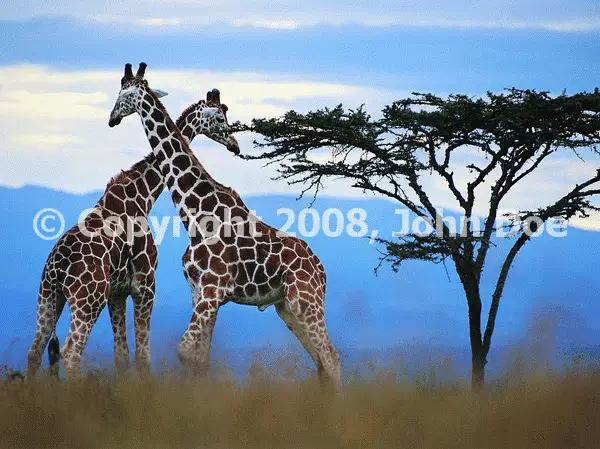
If you want to know how to remove watermarks from photographs, this is your lucky day. It’s a very simple process, but you’ll have to use third-party software to get it done. That, or you could simply crop the picture using Paint, the Snipping Tool, or command + shift + 4 (for Mac users) to cut the watermark out of it.
Removing the watermark using Webinpaint.com
- Go to Webinpaint.com
- Click on Upload Image
- Browse for your image
- Select the marker tool
- Highlight the area with the watermark (use smaller marker sizes for more accuracy)
- Click on Play
- Wait for the website to finish
- Save your image
Alternatively, you can use software such as Inpaint, which works almost identically like Webinpaint, you can use Photoshop, or if the watermark is small enough and placed near an image corner, you can simply crop it out.
How to Remove a Watermark from a PDF
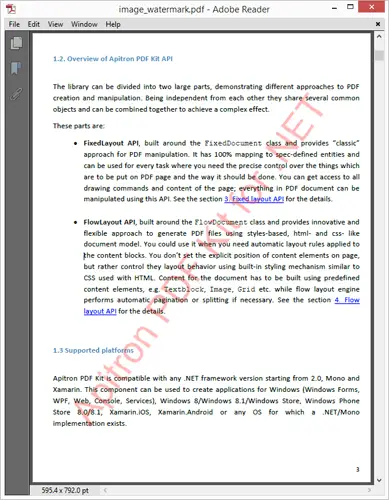
For this chapter, we’re going to assume that you’re using Adobe to read and modify your PDF files. Fortunately, it’s a very simple task to both add and to remove watermarks from PDFs, so anybody can learn how to it quite easily. Without any further ado, here is how to remove watermarks from your PDF files.
- Open the PDF file you want modified
- Go to Tools
- Click on Edit PDF
- Select the Watermark option from the drop-down list
- Click on Remove
Alternatively, you can choose to save some time and remove watermarks from multiple PDFs at the same time. Here is how to do it:
- Close all open PDF files
- Open Adobe Reader (without selecting any files)
- Go to Tools
- Click on Edit PDF
- Select Watermark
- Click on Remove
- Select Add Files from the dialog box that pops up
- Select the files you want edited
- Click Ok
- Specify the folder and file name preferences in the Output Options box
How to Remove Watermarks in Microsoft Word
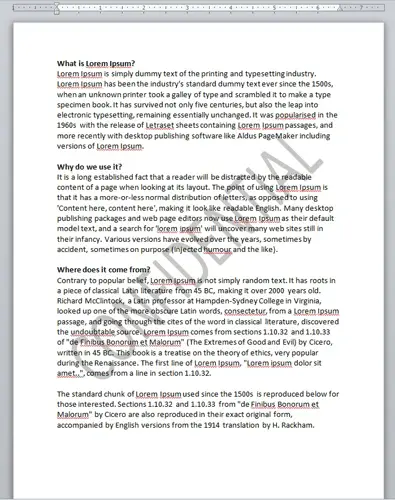
If you understood how to remove watermarks from your PDF files, you’ll most likely understand just as easily how to remove them from Word documents. Here is how to do it:
- Open the Word document which you wish to modify
- Go to the Page Layout tab
- Look for the Page Background group
- Click on Watermark
- Scroll to the bottom of the drop-down list
- Click on Remove Watermark
Alternatively, depending on your version of Microsoft Office, the correct steps for you might be the following:
- Open the Word document you want modified
- Go to the Design tab
- Look for the Page Background group
- Click on Watermark
- Go to the bottom of the drop-down list
- Click on Remove Watermark
If that doesn’t work either, it means that you might be dealing with a watermark applied to a certain area of the document. There is another solution that might prove effective in this situation, ant it is the following:
- Open the Microsoft Word document
- Double click anywhere on the page to open the header area
- Click on the watermark to select it
- Now click on Delete to finally get rid of it
We hope that we’ve managed to help you learn how to remove watermarks from the files you need. There isn’t always a perfect solution, but we can do our best with what we’ve got. Whether it’s by cropping it out, removing it from the document entirely, or by covering it up, the current level of technology makes even the peskiest issues go away with only a few clicks.
