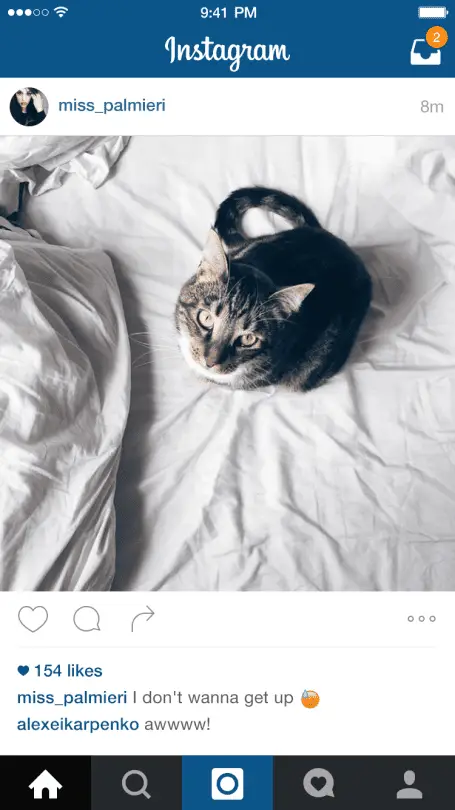Table of Contents
*This post may contain affiliate links. As an Amazon Associate we earn from qualifying purchases.
It is not uncommon to find something brilliant or hilarious posted on an Instagram story that you want to save for the future. Whether it is a great recipe or just an incredible view, there are plenty of reasons why you might want to preserve something that would otherwise vanish within 24 short hours. Fortunately, there is a very straightforward solution built into both Apple and Android products, and in just a moment we will cover the step-by-step for both brands of devices.
How to do Screenshots on Instagram on an Apple Device in 5 Easy Steps
In the following few lines, we will walk through the steps required to take a screenshot of Instagram on an iPhone, iPod, or iPad tablet.
1. Open the Instagram App for iOS.
2. Navigate to whatever it is you would like to save.
3. Make sure the screen is centered on the image or comment of interest since it will save exactly what the screen is currently displaying.
4. Press and hold the sleep/wake button on the side, then press and release the home button.
5. Open your camera roll to find the screenshot.
How to do Screenshots on Instagram on an Android Device in 5 Easy Steps
While the Instagram App may be largely identical across both devices, Android phones and tablets use a slightly different method to capture screenshots and we will also begin assuming that the Instagram app has already been opened.
1. Open the Instagram App for Android.
2. Find the image you want to save.
3. Center the image or comment if you are scrolling through more than one.
4. Press and hold the power button, and then press the volume-down button.
5. Release when the device notifies you (should be immediate).
6. Tap on the notification to see and rename the screenshot, or go to the Photos app.
While it can sometimes be a little tricky to catch a specific image in a story slideshow, going back and paying attention to when it will appear can help you take a screenshot at the right moment. It is also worth noting that unlike Snapchat stories, Instagram does not keep track of story screenshots. So even if you miss it a few times you do not need to worry about generating a pile of notifications for the original poster. All in all, whether it is a comment, a moment in a story, or a standalone image, this will let you quickly and easily preserve whatever you find on Instagram.
Featured Image Source