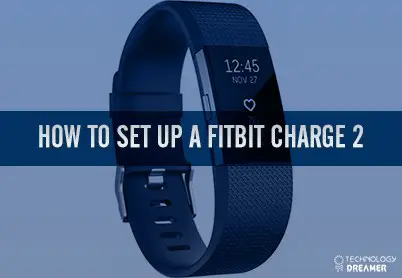Table of Contents
*This post may contain affiliate links. As an Amazon Associate we earn from qualifying purchases.
A Fitbit Charge 2 is a great way to track your health and meet your fitness goals each day. However, you will need to set it up after you unbox it for the first time. The procedures you’ll use to activate it can vary between platforms. Our guide will show you how to set up a Fitbit Charge 2, both on Android devices and Apple devices.
How to Set Up a Fitbit Charge 2 on an Android Device
This section will show Android users how to set up a Fitbit Charge 2 with their devices.
- Open the Google Play Store.
- Search for the Fitbit app from within the store menu.
- Download the app to your device.
- Activate the app and tap on the “Join Fitbit” icon.
- Select the “Fitbit Charge 2” option from the menu that appears after you join Fitbit.
- Click on the button to start the setup process for your Fitbit.
- Create an account by typing in your email address and choosing a password.
- Tap the “Next” button to navigate to the next screen.
- Go through the various forms on this screen and fill in the boxes with the personal information the app is requesting.
- Tap the “Save” button to finish your profile and log it.
- Activate your phone’s Bluetooth so that it can find your Fitbit Charge 2 and merge with it.
- Enter the numbers on your Fitbit’s screen into the appropriate space on the phone app.
- Wait for the two devices to pair and sync with one another.
How to set up a Fitbit Charge 2 on an iPhone
This section of our guide will show you how to link your Fitbit Charge 2 with an iPhone or similar Apple device.
- Go to your iPhone’s apps and activate the App Store.
- Click on the search tab. It looks like a small magnifying glass.
- Search for “Fitbit” and click on the “Get” button once you find the Fitbit app for Apple devices..
- Click on the green “Install” button to download it to your device.
- Join the Fitbit app by clicking on the appropriate option and selecting the Fitbit Charge 2.
- Tap the “Let’s Go” button and swipe up or down until the number in the center of the screen matches your height.
- Click on the “Next” button.
- Select your gender and move on to the next screen.
- Enter your weight on the next screen.
- Add your birthdate on the following screen.
- Finish your profile by adding your name, email, and a password on the last screen.
- Make sure your iPhone’s Bluetooth feature is active.
- Enter the code that appears on your Charge 2’s screen.
- Tap the next button once the devices merge with each other to launch the app dashboard.
Following these procedures should pair both devices and allow you to sync your fitness data and progress. If you experience any issues when trying to set up your Fitbit Charge 2, make sure that your phone’s Bluetooth is active and that you’ve chosen the correct device from the list.