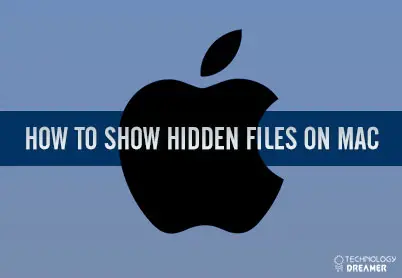*This post may contain affiliate links. As an Amazon Associate we earn from qualifying purchases.
How to Show Hidden Files on Mac in 7 Easy Steps
Showing hidden files in the Mac OS X is not as simple as just clicking a button in your settings. Instead, you will need to use the Terminal app to enter Unix commands that change the way your Mac will run. This might seem intimidating if you do not regularly use Terminal, but it is actually very simple. You just need to follow these steps.
- Click “Go” on your Mac and then select the Utilities option from the menu.
- Double-click the Terminal app to open it on your MacBook.
- Copy “defaults write com.apple.finder AppleShowAllFiles YES” exactly and paste it into the Terminal app. This command will make Finder show you all hidden files.
- Click the Return or Enter key to run the command.
- Copy “killall Finder” into Terminal. This command sounds a bit ominous, but it is just used to relaunch the Finder app with the new settings.
- Click on the Return or Enter key.
- Close Terminal. From now on, when you open Finder, your hidden files will show up.
As you can see, to show hidden files on Mac, you need to go through quite a bit of trouble. Luckily, you’ll rarely need to view hidden files. And you can easily hide them again, using a similar procedure to the one described above. In case you’re having trouble with this procedure, or suspect there’s something wrong with your Mac, contact Apple customer service. You can find all the different Apple customer service contact options on the Apple Contact page at www.apple.com
If you’ve discovered an alternative method to show hidden files on Mac, please feel free to share in the comments section!