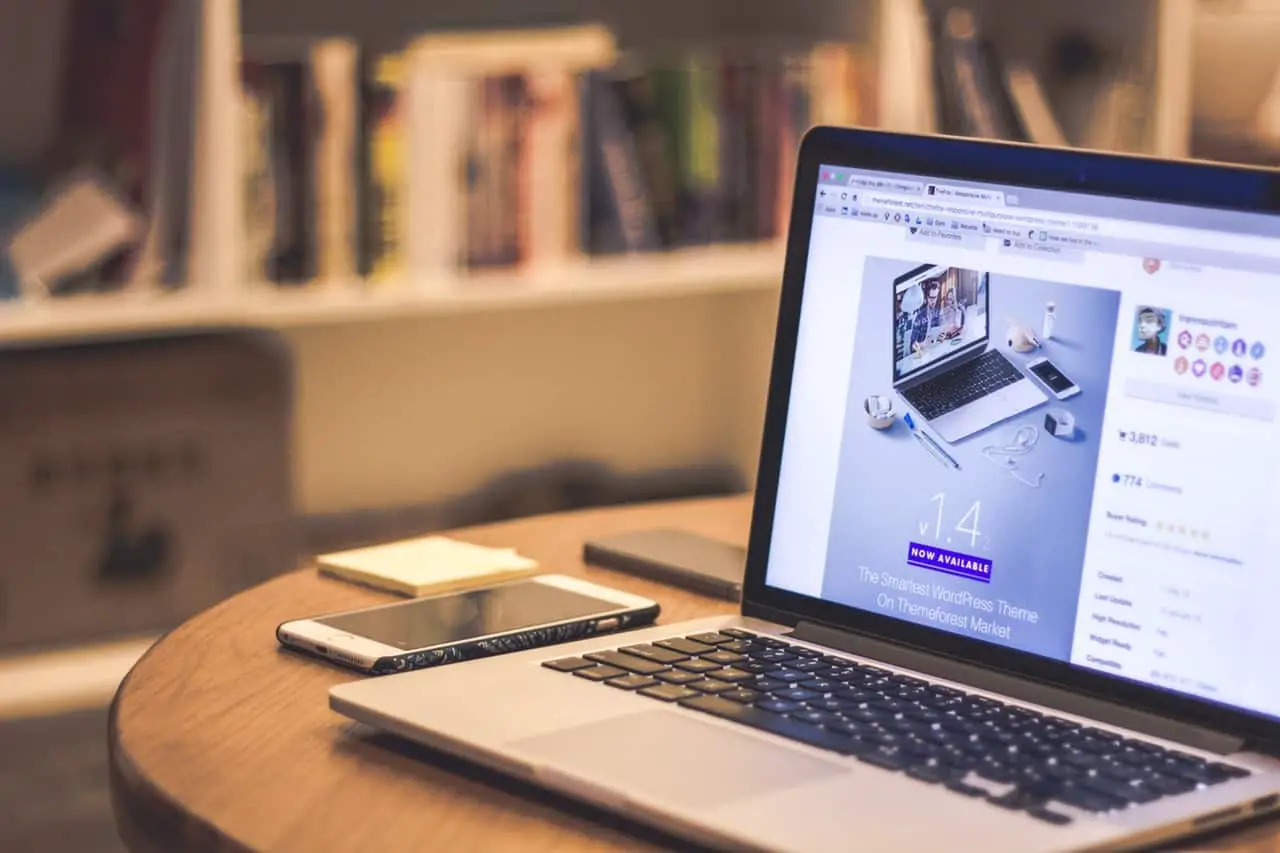Table of Contents
*This post may contain affiliate links. As an Amazon Associate we earn from qualifying purchases.
If you’re an iPhone photographer, you may be wondering how to transfer photos from iPhone to Mac. Getting your photos onto your Mac gives you a place to store them, freeing up valuable space on your phone. It also gives you a way to edit your photos more easily.
Yet how do you make the transfer? Well, it turns out there are a lot of ways! Each one depends on your needs, and some don’t even need you to be at your computer. If you want to find out how to transfer photos from iPhone to Mac, it only takes a minute!
Why Transfer Your Photos from iPhone to Mac?
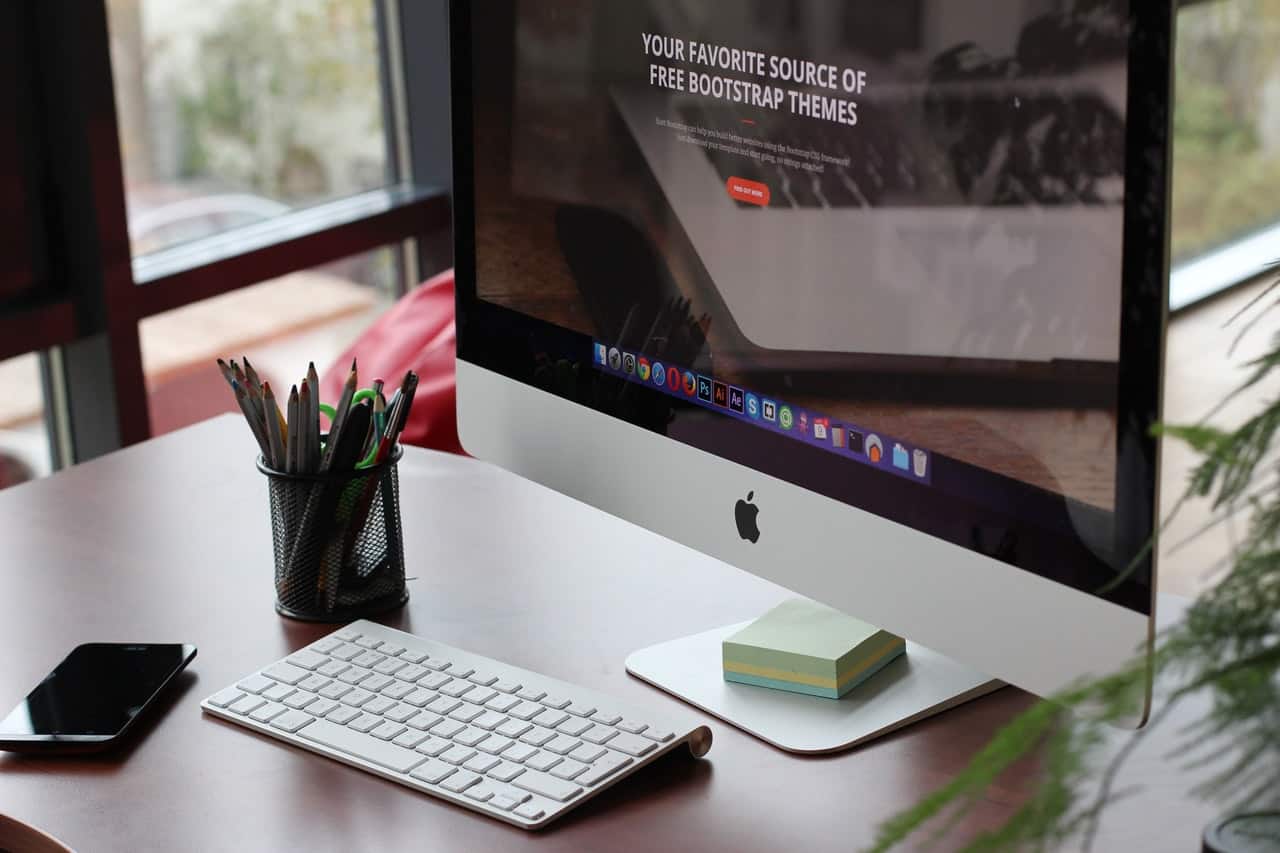
Iamge via Pexels
One of the best features of Apple products and the reason many choose them over PCs is the fact that they are easy to use. The interface is simple and friendly. It makes a lot of processes that are complicated on other computers much easier. One of the easiest things to do is transfer photos from your iPhone to your Mac.
Despite this, you may not know how to transfer photos from iPhone to Mac. Well, don’t worry! It’s so easy — there are actually several ways for how to transfer photos from iPhone to Mac. It doesn’t matter if the computer is right next to your phone or across the world. There is a way to do it that works for you.
How to Transfer Photos from iPhone to Mac
According to Apple, the first thing you need to decide is where to put your photos. One way to get photos from your iPhone onto your Mac is through the iCloud service. This cloud computing service makes your photos accessible from any location where you can reach the iCloud.
You can also import photos to your Mac from your iPhone by connecting it with a USB cable. This uses the Photo app to streamline the process. You can also send photos from iPhone to Mac, using features such as AirDrop.
There are also ways to get your iPhone photos onto PCs and other devices. As you can see, there are so many different options for how to transfer photos from iPhone to Mac. It’s all about choosing the easiest one for you.
Using the iCloud
As for how to transfer photos from iPhone to Mac, the iCloud is probably the easiest and fastest option. It’s doesn’t require any cables, and you can do it all with just a few buttons on your computer.
The first thing you should know is that Apple does charge extra if you use more than five GB of storage. So, if you want to back up all of your photos to the iCloud, this one will be a little more expensive than the other options here. However, you do get access to your photos from any device, rather than just your Mac.
One thing about the iCloud that’s especially nice is that any photo you take is automatically saved. You don’t have to worry about uploading each new image to the iCloud, unless, of course, you’re out of storage. But that doesn’t put the photos on your Mac just yet.
After getting the photos into the Cloud, go into your Mac and activate the iCloud photo library. This will free up all of your photos to be downloaded, and you can choose from high or low-resolution options.
This is possibly the simplest way for how to transfer photos from iPhone to Mac. It doesn’t take you any effort for photos to get to the iCloud. However, it could also be the costliest, depending on your storage needs.
Importing photos wirelessly
Beyond the iCloud, there are a few methods you can use to get your iPhone photos onto your Mac. These are a little less elegant than using the iCloud, but they are still pretty quick and can get your photos to from your iPhone to your Mac at nearly any time.
Beam them up with AirDrop
As for how to transfer photos from iPhone to Mac the easiest way, consider using AirDrop. AirDrop lets you beam your photos instantly to friendly devices. It uses Wi-Fi and Bluetooth to share your images in no time. The only hangup is that you have to have your Mac ready to accept the AirDrop request.
After you do, the process is pretty simple! You just have to open up AirDrop on your Mac and select the photos you want to send on your iPhone. After that, just pick AirDrop and send them over. Once you accept on your Mac, the photos will be right where you want them.
Doing things the hard way
If you’re in a pinch, there’s another way to transfer photos from iPhone to Mac. It’s not the fastest way, but it does the job.
It’s as easy as sending yourself a message. Simply select the desired photos, and send them to your number through iMessage. When you have the chance to get to your computer, all of your photos will be waiting for you, courtesy of you.
This one is a little less precise than some of the other methods, and it takes a longer time. But if for some reason you need your photos on your Mac now, but don’t have access to it, this is the best way to go.
Transferring with a cable
The old-fashioned way to do something is often the best. In this case, using a Lightning-to-USB cable is one of the easiest ways for how to transfer photos from iPhone to Mac. Using a cable might seem pretty straightforward. And it is! However, there is more than one way to make the transfer over a cable.
Import with the Photos App
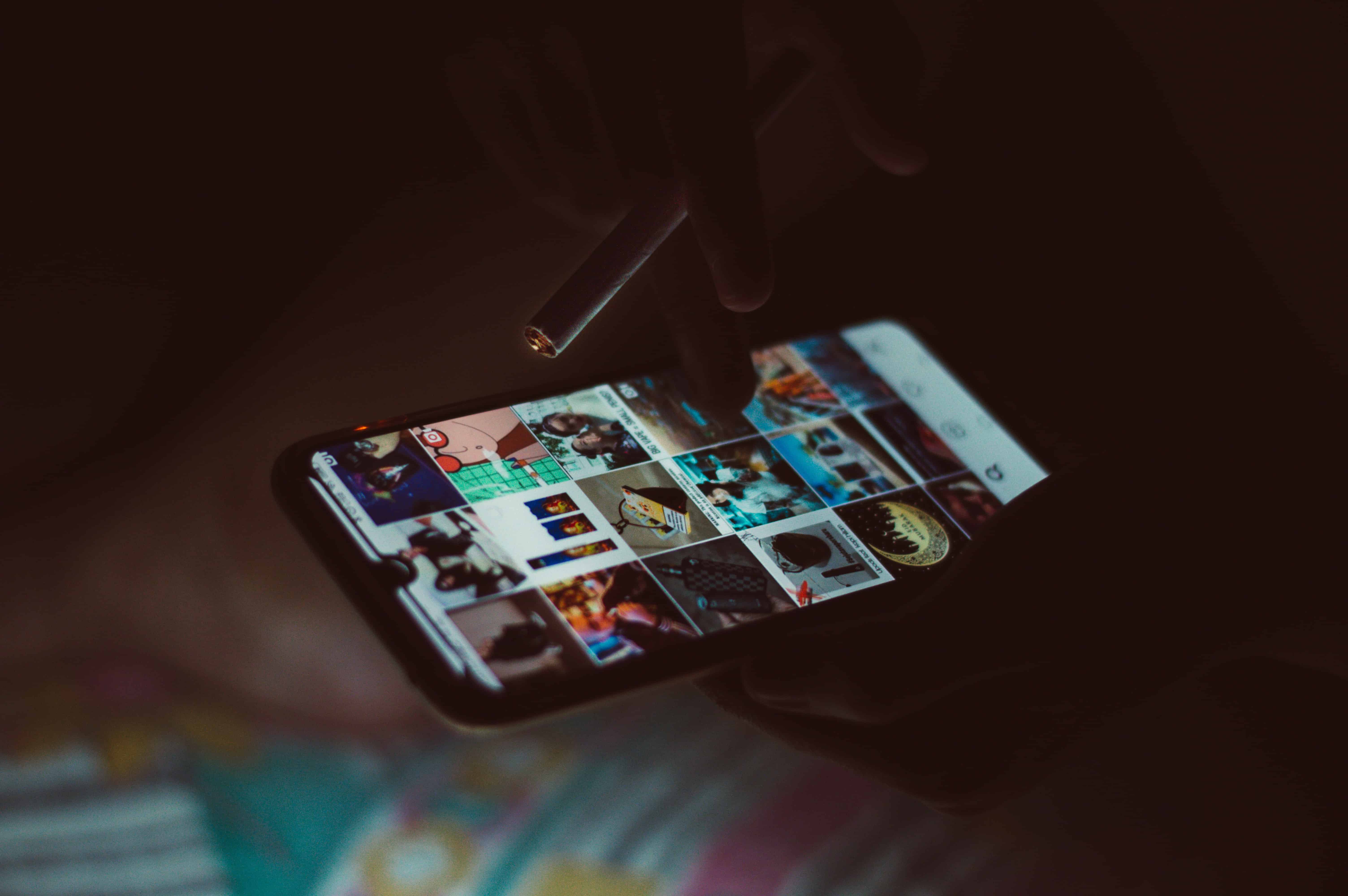
Image via pexels
All you need is your iPhone’s charging cable. Plug your phone into your Mac and open the Photos app there. Select your iPhone from the menu, and then choose the photos you want to transfer.
If you want to add all of the photos you’ve taken, don’t worry! Just click Import All New Photos. If you’re only trying to move a few, you can easily select your preferred photos instead. They’ll be on your Mac computer in seconds.
This is the easiest, fastest, and cheapest way to transfer your photos from iPhone to Mac. It’s a tried and true method, and it’s been around pretty much since the iPhone. If you can, go for this option.
Another little-known photo app
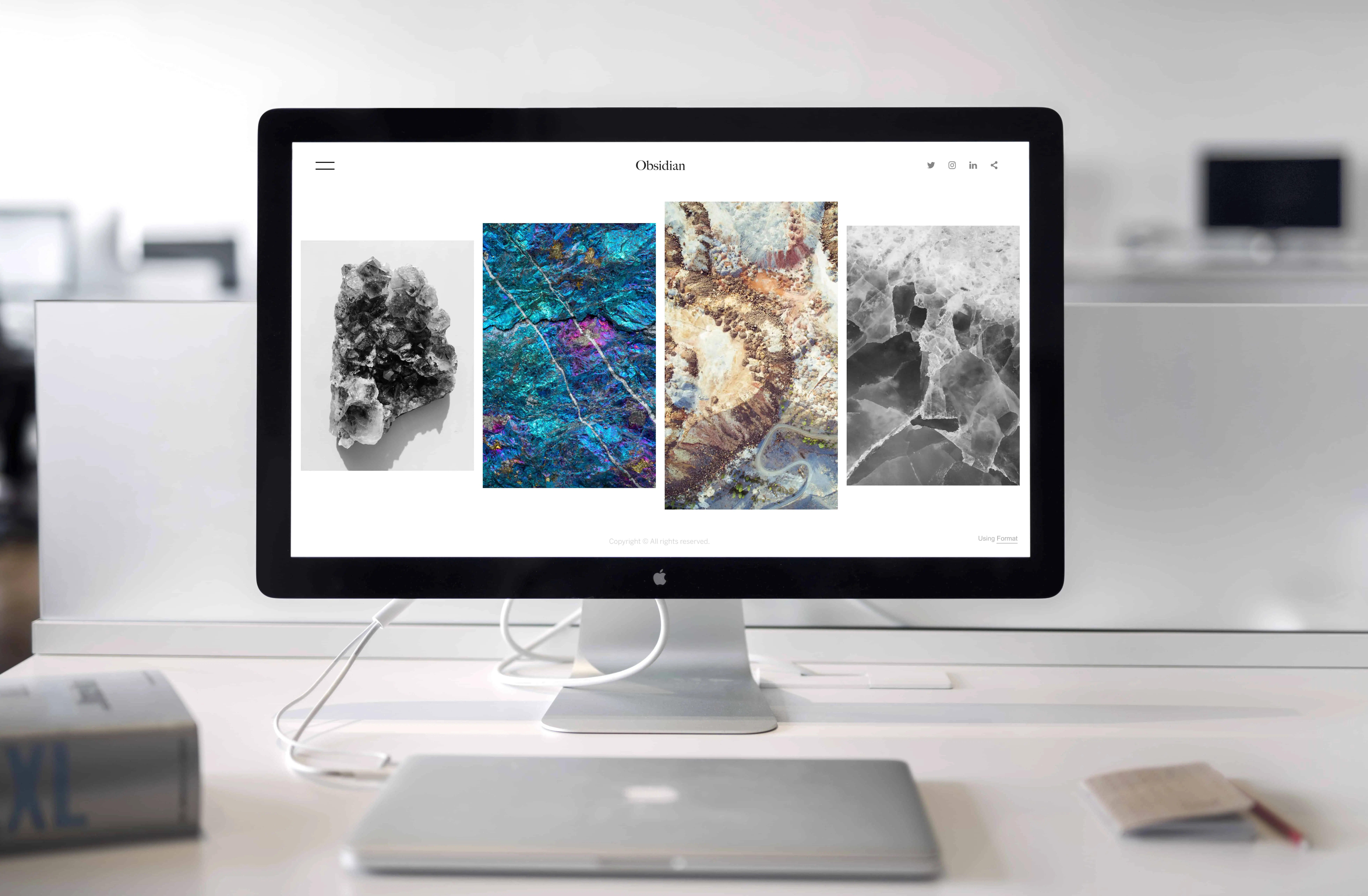
Image via pexels
One last method you may be surprised to know about is Image Capture. If you’re specific about where you want your photos to go, Image Capture is a good option.
Rather than having to use the Photos app and then move images from there to your computer, Image Capture lets you go straight to a folder. You can create folders for each month or specific projects. Image Capture bypasses some unnecessary steps and saves you time.
Plus, if you want to keep storage clear on your iPhone, Image Capture lets you delete pictures from your phone once they are safely on your computer.
Final Thoughts on How to Transfer Photos from iPhone to Mac

Image via Pixabay
If you’ve ever tried to transfer photos from iPhone to Mac, you know just how easy it can be. Still, you may not have realized just how many options there are for how to transfer photos from iPhone to Mac. Each one of them has its own benefits and fills different needs.
It may seem excessive, but having multiple options for transferring photos gives you a lot of flexibility. If speed is the most important option, then having an iCloud account will instantly make your photos accessible on Mac. You won’t have to do anything. The range of options on how to transfer photos from iPhone to Mac means you can always choose the best option for the moment.
How do you transfer your photos? Tell us your favorite method in the comments!
Featured Image via Pixabay