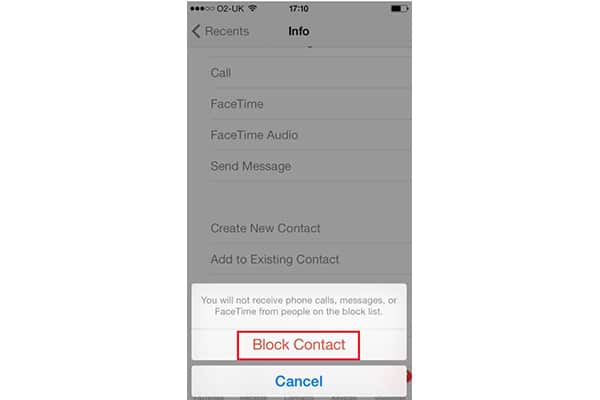*This post may contain affiliate links. As an Amazon Associate we earn from qualifying purchases.
The blocking feature on iPhone’s settings helps you avoid unwanted calls or messages. If you have changed your mind about the person you blocked, you can use the method in this article to unblock someone on your iPhone. We will show you each of the steps you need to take to learn how to unblock someone on iPhone.
How to Unblock Someone on iPhone on the Settings App in 7 Easy Steps
Unblocking someone through the Settings app on any type of iPhone is quick and easy as long as you follow these instructions:
- Launch the Settings app on your iPhone by tapping the grey gear icon on your home screen.
- Click on either the Phone, Messages, or Facetime section of the Settings app. Unblocking anyone on any of these services will unblock the person completely.
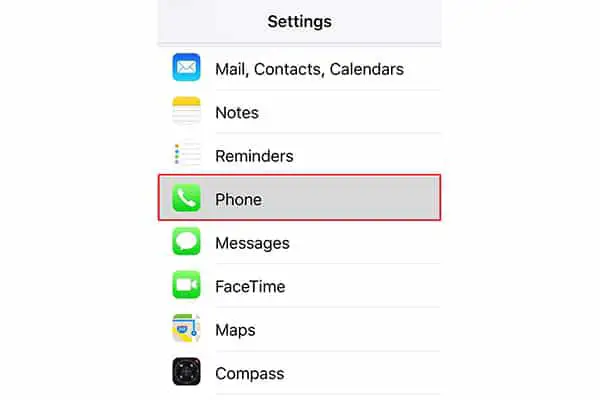
- Tap the area labeled “Blocked” if you chose the Facetime or Messages settings, or tap the area labeled “Call Blocking” if you selected the Phone settings.

- Click the word “Edit” that is light blue and located in the upper right hand corner of the page.
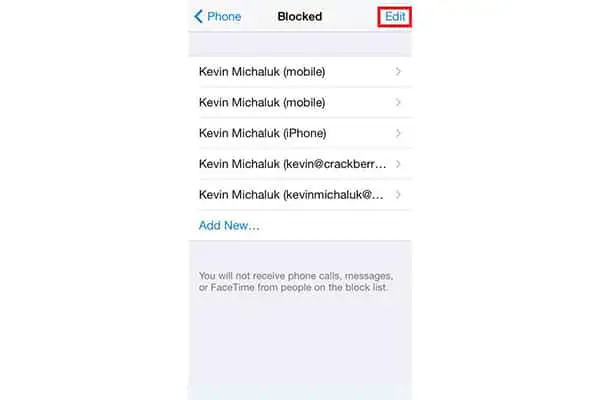
- Scroll through the list of blocked people until you find the person you would like to unblock on your iPhone.
- Tap the red circle next to their name, number, or email address to reveal a popup that will ask you about unblocking the person.
- Click the red rectangle that says “Unblock” to unblock the person and begin receiving contact notifications from that person again.
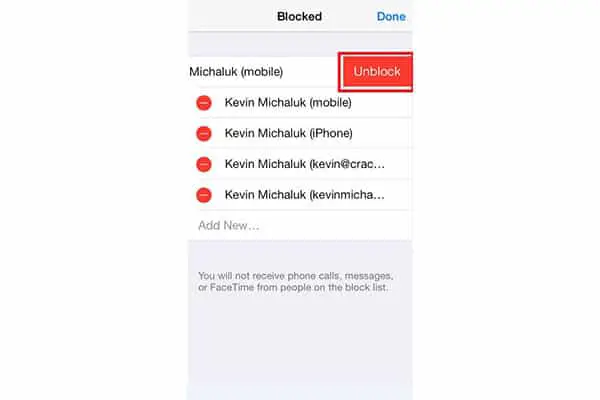
Once you complete these steps, you will start viewing calls and messages from the person again. However, they will not receive any sort of notification that you have unblocked them. If you encounter any errors during this unblocking process, the Apple Support team is available to assist you.