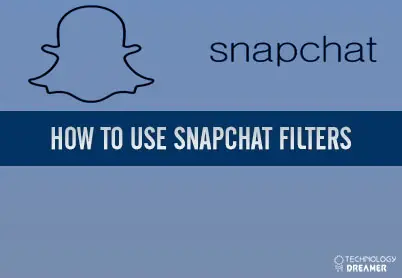Table of Contents
*This post may contain affiliate links. As an Amazon Associate we earn from qualifying purchases.
You may have noticed your friends using fun Snapchat filters that add dog ears, flower crowns, or temperatures to their images. These filters and lenses can spice up an image and make your Snaps look even better. This article will help you figure out how to use Snapchat filters from common smartphone devices.
How to Use Snapchat Filters on a Smartphone in 6 Easy Steps
- Open your Snapchat app by clicking the icon on your webpage and open the camera area if Snapchat is on another page.
- If you don’t have the Snapchat app yet, download it from Google Play, if you have an Android phone, or iTunes if you have an Apple phone.
- Tap the round circle at the bottom of the screen to take a snap.
- Swipe right or left on the image to view various colored filters, and overlays for speed, weather, and time.
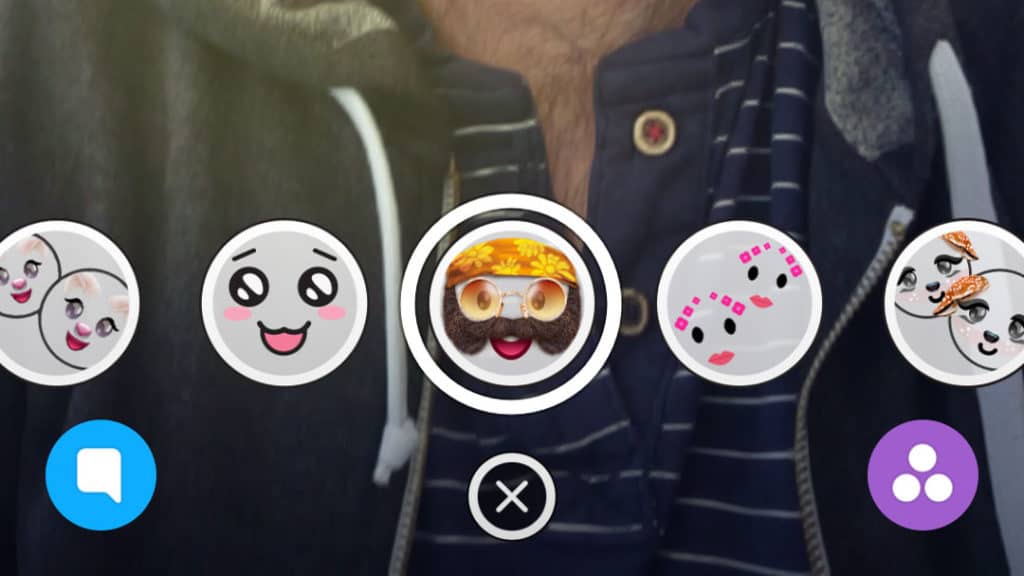
- Press and hold your snap to save the first filter if you want multiple filters on an image.
- Swipe right or left again to select more filters.
- Click the arrow button at the bottom of the page when you are happy with your image to select recipients and send the snap.
How to Use Snapchat Lense Filters on a Smartphone in 7 Easy Steps
1. Open your Snapchat app by tapping the yellow ghost icon and go to the camera screen if it does not load automatically.
2. Tap any face on your camera screen to add fun filters to your selfies or images of your friends.
3. Wait a moment for Snapchat to capture the face. You will see white lines across the contours of the face as Snapchat does this.
4. Swipe through the round circles that will appear at the bottom of the screen to see different filters like a puppy face or a flower crown.
5. Follow any onscreen instructions like “Raise your eyebrows” to view the complete effects of the filter.
6. Tap the filter you like to select it and take a snap or hold it to take a video.
7. Click the arrow button once you are happy with your snap and send it to friends.
Snapchat filters may encounter a few problems if you are using an outdated version of the app. To learn more about how the various filters work and how to use Snapchat filters, check out the Snapchat Support center’s help articles or send Snapchat a message through their contact form.