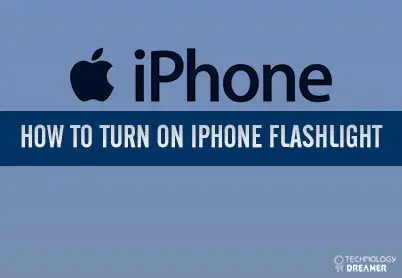*This post may contain affiliate links. As an Amazon Associate we earn from qualifying purchases.
More often than not, you’ll be needing your iPhone flashlight in an emergency situation. This means you need to be able to turn on your iPhone flashlight quickly. This guide will show you how to turn on iPhone flashlight quickly and easily.
How to Turn Flashlight on iPhone in 6 Easy Steps
The iPhone 7 series of smartphones uses a combination of four LEDs to create the bright light of the phones torch, which can be used as a flashlight. On newer iPhones, like the iPhone 7 and iPhone 7 Plus, the flashlight feature is available as a quick function rather than an application or widget. The following step-by-step guide walks you through the process:
- Press the power key or Home button to wake up your iPhone.
- Swipe up from the bottom of the screen to open the Control Center.
- Locate the Flashlight icon in the lower left of the Control Center screen.
- Tap the Flashlight icon one time to turn the flashlight on.
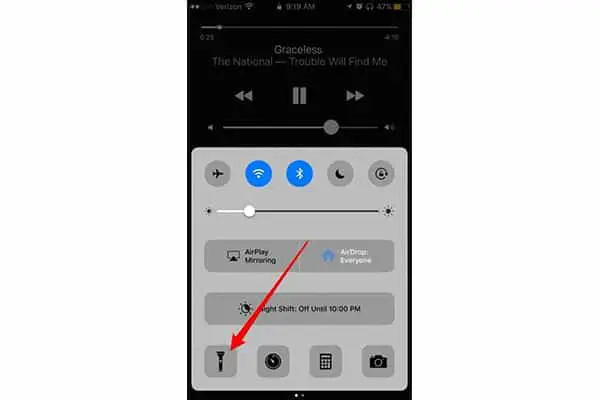
- Aim the light wherever you need it to take advantage of the bright light.
- Touch the Flashlight icon again to turn the flashlight back off when you are done.
If find your iPhone flashlight not working there are a couple of things you can check. First, note that the flashlight doesn’t work very well in Low Battery mode. You may receive an error message when you try to turn on flashlight. In case this occurs, connect the iPhone to its charger before attempting to activate the flashlight. If your flashlight is still not working, you can try to restart your iPhone.
You can visit Apple’s Support Page for further information regarding your iPhone flashlight. Feel free to add any useful information in the comments!