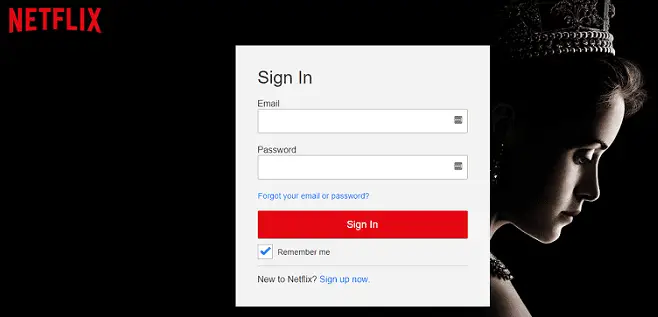Table of Contents
*This post may contain affiliate links. As an Amazon Associate we earn from qualifying purchases.
Canceling a Netflix account is not much more complicated than creating one in the first place. In this guide, we will be looking at how to cancel Netflix subscription from your computer or a mobile device. Whether you are still in the Netflix trial period, or you have an older account, you can use the steps below to cancel a Netflix account.
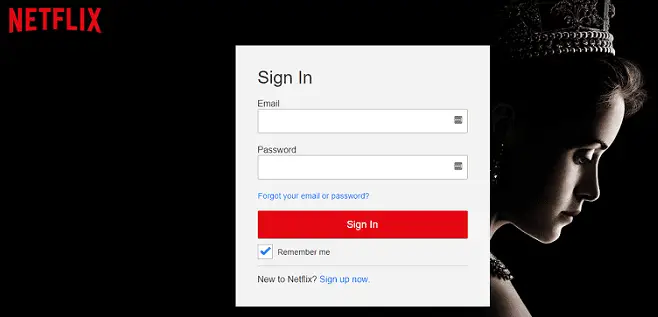
How to Cancel Netflix Account in 8 Easy Steps
In the following section, we will show you how to cancel Netflix account from your computer. If you want to know how to cancel Netflix account through iTunes or Google Play, skip to the following sections.
- Navigate to the Netflix login page.
- Use your Netflix login credentials to in the fields of the login menu.
- Click the red Sign In button.
- Open the menu available in the upper right corner of your Netflix account page.
- Choose the Your Account option.
- Locate the Membership & Billing section of the left of the screen.
- Click the Cancel Membership button.
- Confirm you want to cancel Netflix subscription by clicking Complete Cancellation button on the Please Confirm Cancellation screen to finish the process.
How to Cancel Netflix Subscription through iTunes in 7 Easy Steps
You can also cancel your Netflix subscription using your iPhone if you subscribed and pay for Netflix through iTunes or the App Store. Use the following instructions:
- Open the Settings tab on your Apple device.
- Select the iTunes and App Store option
- Use your iTunes login credentials to access your iTunes account.
- From the Subscriptions tab, select Netflix.
- Choose Cancel Subscription and confirm you want to cancel your Netflix account.
Alternatively, you can cancel your Netflix membership fro the Netflix app itself. Here’s how to cancel Netflix by using the Netflix app:
- Use your Netflix login username and password to access your Netflix account
- Go to Plan Details
- Select the Cancel Streaming Plan option. This will take you to your iTunes account. You may have to sign into iTunes when you do this.
- Just like before, select the Cancel Subscription option and verify your choice.
How to Cancel Netflix Subscription on Google Play in 6 Easy Steps
Similarly, if you are billed through Google Play for your Netflix subscription, you will two options to cancel your account. This first set of instructions will show you how to cancel Netflix subscription through the Google Play app on your Android device.
- Launch the Google Play Store on your Android device.
- Select the menu icon in the upper left corner of the screen.
- Choose the Account option.
- Select Subscriptions from the menu.
- Choose Netflix from the list of subscriptions.
- Tap Cancel to finish the process.
You can also manage your subscriptions from your computer. To cancel Netflix account using a computer, here’s what you have to do:
- Go to the account page on Google Play. You can find it at play.google.com/store/account
- Open the Subscriptions page
- Select your Netflix account
- Choose the Cancel option
Conclusion
With this straightforward guide, you have all the information you need to know to cancel Netflix subscriptions. If you have any issues, Netflix offers assistance via their online Help Center or by phone toll-free at 1-866-579-7172. We look forward to hearing from you in the comments below where you can share your experiences or ask any questions you have.