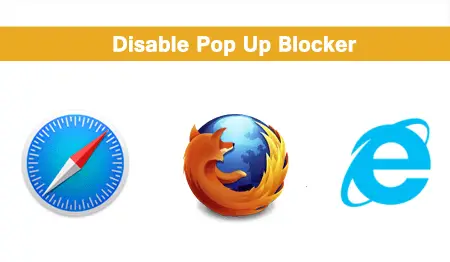Table of Contents
*This post may contain affiliate links. As an Amazon Associate we earn from qualifying purchases.
Pop up blockers are a must in most cases, but there are certain websites that don’t work if you have a pop up blocker enabled. If you have a blocker extension installed, it will be turned on by default. So, you’ll need to turn it off yourself manually. To turn off pop up blocker, you need to consider the browser you are using, as each has this function in a slightly different place. This article will show you how to disable pop up blocker in Chrome, Firefox and other browsers, as well as how to turn off pop up blocker on mobile devices. The process is reversible, and you can turn on pop up blocker any time you want.
PC Pop-Up Blockers
How to Disable Pop Up Blocker in Chrome
There are two ways to go about this – you can either do it directly on the web page or by using the Google Chrome browser settings. Below, we will talk about how to turn off pop up blocker in Chrome using both methods.
Web Page:
As mentioned, certain web pages need pop ups turned on in order to work properly. When you access a page such as this, often you’ll notice a message at the top of you screen, telling you to enable pop ups. If you click on this message, you will be able to turn on pop ups in Chrome for that website. You will also get the option to customize on which websites to turn on pop ups.
If you go by this method, you will enable pop ups only for that website. Your pop up blocker will still be enabled for other websites.
Chrome Settings:
You can also choose which websites to have pop ups turned on in Chrom from the Settings tab. Here’s how to disable pop up blocker in Chrome:
- Open Google Chrome
- Open the Chrome Menu from the three buttons on the top-right corner of the Chrome window.
- Select Settings from the drop-down list
- Scroll to the bottom of the page
- Click on Show advanced settings…
- Scroll until you reach Privacy
- Click on Content Settings
- Go to Pop-ups
- Select Allow all sites to show pop-ups
- Click on Done
Using this method, you can completely disable pop up blocker in Chrome, for all websites.
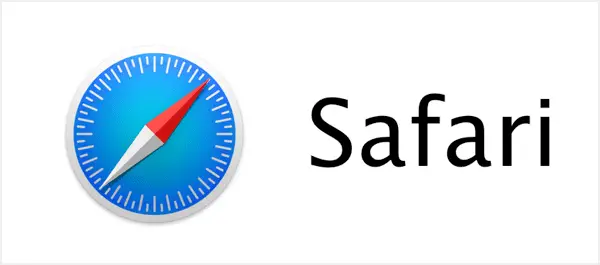
How to Disable Pop Up Blocker on Safari
- Open Safari
- Click on the Safari Settings icon (the gear icon)
- Look for the Block Pop-Up Windows. If the option is checked, it means your pop up blocker is enabled. To disable pop up blocker in Safari, simply click the option to turn it off.
Alternatively, you can just press Ctrl + Shift + K while your Safari browser is opened.

How to Disable Pop Up Blocker on Firefox
Just like with the Chrome browser, there are two ways of going about this.
Information Bar:
- Go to the Information Bar
- Click on the Options button
- Click on Allow pop-ups for *website name*
- Firefox Settings:
- Open your Firefox browser
- Open the Firefox menu from the upper right-hand side (the three parallel lines)
- Click on Options
- Click on Content (in the bar on the left-hand side of the screen)
- Under pop-up, check the Block pop-up windows box
For further information on how to disable pop blocker in Firefox, consult their Help page.

How to Disable Pop Up Blocker on Internet Explorer (Microsoft Edge)
You can click on the information bar and temporarily enable the pop-ups for the website which you’re currently browsing, or you can follow the steps below to permanently disable them via the browser’s own settings.
- Open your browser
- Click on Tools
- Choose Pop-up Blocker in the drop-down menu
- Click on Turn off Pop-up Blocker
Mobile Pop-Up Blockers
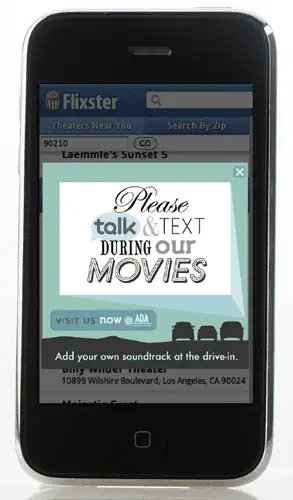 Most ways to deactivate your pop-up blockers for mobile devices are simpler than the ones or PCs or Macs, albeit slightly less user friendly and intuitive. If you need to stop blocking pop-ups on your mobile devices, you could employ any of the following techniques depending on which platform you’re using.
Most ways to deactivate your pop-up blockers for mobile devices are simpler than the ones or PCs or Macs, albeit slightly less user friendly and intuitive. If you need to stop blocking pop-ups on your mobile devices, you could employ any of the following techniques depending on which platform you’re using.
How to Disable Pop Up Blocker on Android
Most Android users prefer Chrome, so my coverage will only be applying to that, at least for now. Here is how to disable pop up blocker for Android’s Chrome browser:
- Open your Google Chrome app
- Tap the Chrome menu (the three vertical dots)
- Go to Settings
- Tap on Site Settings
- Tap Pop-ups
- Turn them off or on
How to Disable Pop Up Blocker on iOS
While most Android users prefer using Google Chrome for very understandable reasons, iOS users tend to make a U Turn and use Safari instead. Whether you want to learn how to disable pop up blocker on iPad or how to disable pop up blocker in iPhone, the following steps are applicable.
- Go to Settings
- Tap on Safari
- Select the General section
- Go to Block Pop-ups
- Switch the option off (so that it’s not green)
This is how to disable pop up blocker using your computer browser or mobile device. If you there are other methods to turn off pop up blocker, you can share them in the comments.
Image sources: 1