Table of Contents
Your Android smartphone can quickly double as a handy flashlight, allowing you to shine some light whenever and wherever you need it. This feature gives you the power of a flashlight right in the palm of your hand, making it easier to see in dim lighting, helping guide you at night, and even letting you search for lost items in the dark. Activating the flashlight is a straightforward task on Android phones. The following step-by-step guide will show you how to turn flashlight on Android smartphones.
*This post may contain affiliate links. As an Amazon Associate we earn from qualifying purchases.
How to Turn on the Flashlight Feature on Android Smartphones in 4 Easy Steps
Most current Android phones have the flashlight located in the Quick Settings Panel, making turning it on a simple task. The following steps will guide you through how to turn flashlight on Android smartphones:
1. Press the power button to wake up the display on your Android smartphone.
2. Swipe down from the top of the display screen with your finger to pull down the Quick Settings Panel.
3. Swipe left or down again until the Flashlight icon is visible. The icon is generally labeled Flashlight and may have an image of a flashlight on it.
4. Tap the Flashlight icon. Tap a second time to turn the flashlight off when desired.
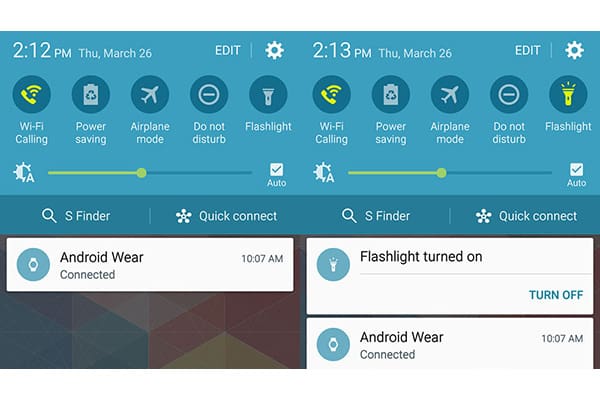
How to Turn on the Flashlight Application on Android Smartphones in 4 Easy Steps
It is also possible to turn the flashlight on your phone on using an application. Flashlight applications are available in the Google Play marketplace and are compatible with most Android smartphones. Some older Android phones may also have a manufacturer’s flashlight application. To turn your flashlight on using an application, take the following steps:
1. Click the App Launcher or App icon on your phone’s home screen.
2. Swipe left to scroll through the applications installed on your phone. Continue to swipe until the desired flashlight icon is located.
3. Tap the flashlight icon to launch the application.
4. Click the On button to turn the flashlight on. Click Off to turn the flashlight off when desired.
With these instructions, you can almost effortlessly use the flashlight on your Android device. If you have issues locating the flashlight icon, check your phone manufacturer’s website for further information about how the icon or application should look on your phone. Feel free to ask any questions and share your experiences in the comments below.
