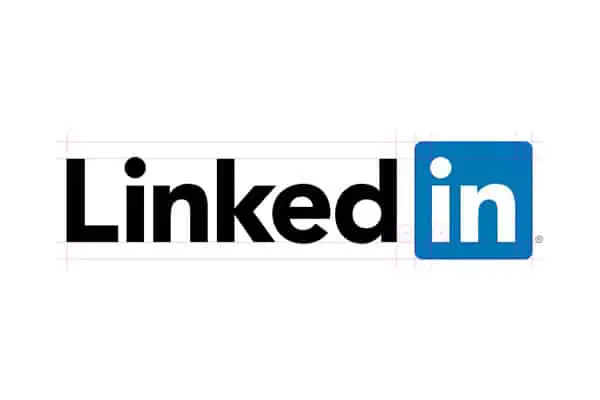LinkedIn is the main method of online networking for professionals around the world. On your profile, you can list accomplishments and education, and you can also attach your own personal resume. Letting potential employers view your resume is very useful, and our article will show you just how easy it is to learn how to add a resume to LinkedIn.
*This post may contain affiliate links. As an Amazon Associate we earn from qualifying purchases.
How to Add Resume to LinkedIn on a Computer in 10 Easy Steps
- Enter the official LinkedIn website address into the address bar of your web browser and sign in to your account if you are not already logged in.
 Click the “Profile” tab located on the left side of the horizontal menu bar at the top of LinkedIn to go to your normal LinkedIn profile page.
Click the “Profile” tab located on the left side of the horizontal menu bar at the top of LinkedIn to go to your normal LinkedIn profile page.- Select the arrow button next to the words “Edit Profile” to pull up a list of extended options.
- Choose the “Import Resume” option.
- Pick the “Choose File” button in the resume importation box to open a popup window with a list of all the files on your computer.
- Browse through the files on your computer until you find the file that contains your resume. Keep in mind that the resume must be saved as a text, HTML, PDF, or Microsoft Word file, and it cannot be over 500 KB.
- Double click the file you want to upload.
- Click the blue button that says “Upload Resume.”
- Enter any additional information into the fields of the resume, if desired, while on the “Review Experience and Education” page.
- Click “Save Changes” to finish uploading your resume.
Now that you know how to add a resume on LinkedIn, you can market yourself more effectively to possible employers. Just make sure you keep the resume up to date as your life changes. You can contact LinkedIn customer support if you encounter any problems while uploading the resume.