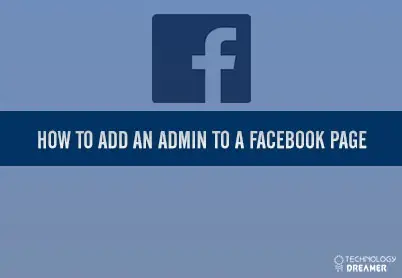Table of Contents
*This post may contain affiliate links. As an Amazon Associate we earn from qualifying purchases.
Those with admin privileges can change a Facebook page’s appearances, send messages as the page, and moderate comments. There is a limitless number of admins allowed, so any current admin can add new admins. Whether you use the Facebook website or app, the information in this article will show you how to add an admin to a Facebook page.
How to Add an Admin to a Facebook Page on a Computer in 9 Easy Steps
Only current admins can create a new admin for a page, so make sure you have administrator privileges before following these steps:
- Login to Facebook if needed and go to the page that you want to add an admin to.
- Select the “Settings” option found on the top right side of the page.
- Click the “Page Roles” option on the settings menu that is located on the left side of the settings area. This will have a profile icon next to it.
- Enter the Facebook name or email address of the person you want to add as an admin in the empty box at the top of the “Page Roles” page.
- Select the correct person from the list of options that will appear.
- Click the dropdown menu labeled “Editor” to choose the role for that person.
- Select “Admin” from the dropdown menu.
- Click on the word “Add.”
- Confirm your selection by entering your Facebook password.
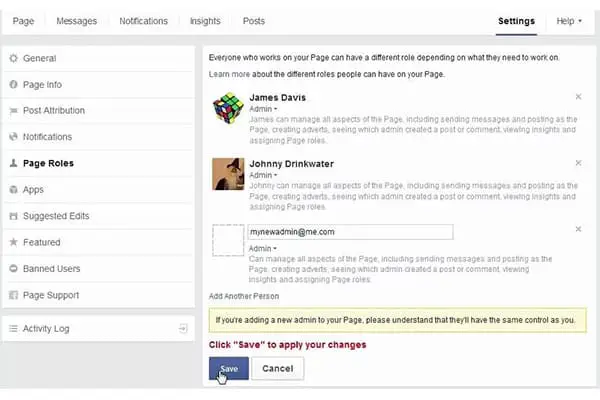
How to Add an Admin to a Facebook Page on a Mobile in 9 Easy Steps
The process for adding an admin to a page is the same from all types of smartphones.
- Open your Facebook app and go to your Facebook page.
- Click the three horizontal dots found on the right side of the app to open a list of options.
- Tap the “Edit Settings” menu option.
- Select the area that says “Page Roles.”
- Click the “Add Person to Page” link, and enter your password if requested to confirm that you have the authority to do this.
- Type the name of the person you would like to add as an admin into the empty field.
- Tap the person’s name to choose them from the list of people with the same name.
- Click the person’s name again to pick “Admin” as the role you would like them to have.
- Select “Add” to finish adding the person as an admin.
Once this process is done, the new admin can help curate and moderate the Facebook page, but they cannot create or delete other admins for seven days. You can learn more about adding or deleting admins by reading Facebook’s information on managing user roles for pages.