*This post may contain affiliate links. As an Amazon Associate we earn from qualifying purchases.
Though iPhone’s default ringtone is not too bad, many people prefer to customize their phone with a unique sound. If you want to change your iPhone’s ringtone, you just need to complete a few steps in the Settings app. Keep reading this article to discover everything you need to know about how to change ringtone on iPhone devices.
How to Change Ringtone on iPhone in 5 Easy Steps
You can use these steps to pick any ringtone available on the iPhone and set it up as your basic ringtone for calls.
- Tap the “Settings” icon located on your iPhone’s home screen.
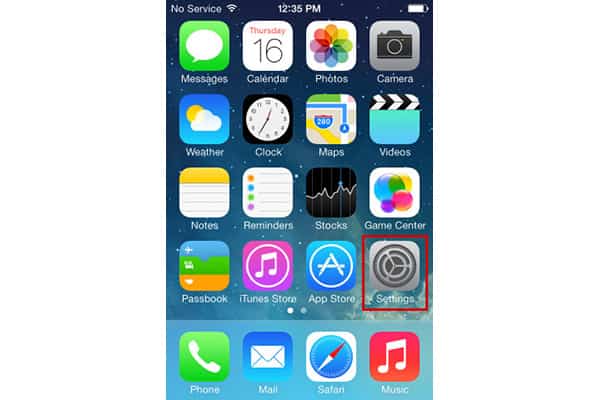
- Scroll down to find the area labeled “Sounds” or “Sounds & Haptics,” and click on this menu option.
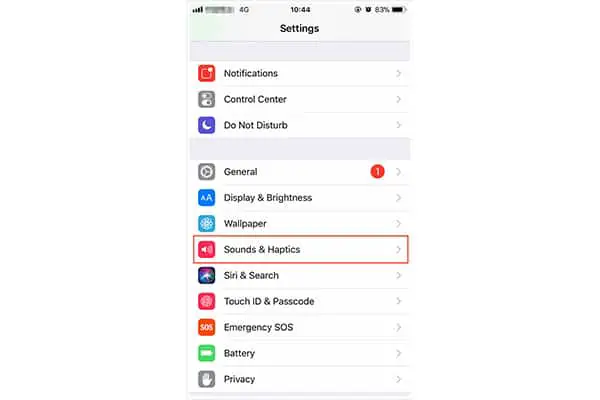
- Select the “Sounds and Vibration Patterns” area on the menu.
- Click the “Ringtone” option to go directly to your ringtones. You will see a checkmark by the ringtone that is currently in use.
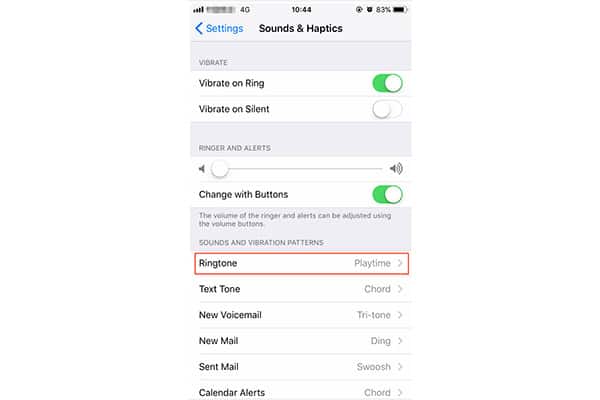
- Tap any ringtone to listen to it and decide if you would like to set it as your ringtone
- Go to the App Store and buy any desired ringtones if you do not like any of the free ringtones on your iPhone.
- Pick the ringtone you want to use.
- Click the ringtone until a checkmark appears next to it.
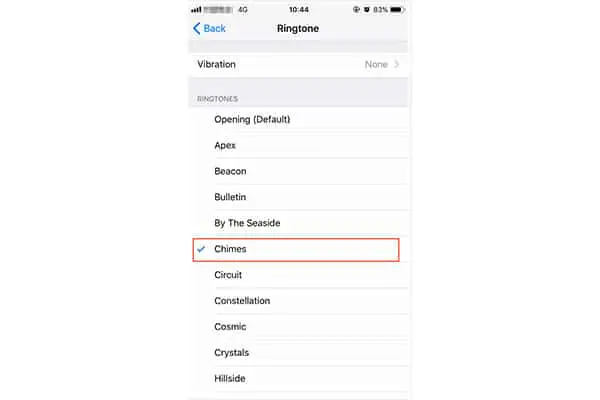
- Exit the Settings app to automatically save your new ringtone choice. It will now play anytime someone calls you unless you have assigned a unique ringtone to that specific caller.
These steps make it easy to customize your iPhone with a unique sound each time your phone rings. If you run into any problems during this process, you can check out the useful iPhone support articles for more advice or contact their customer service directly.
