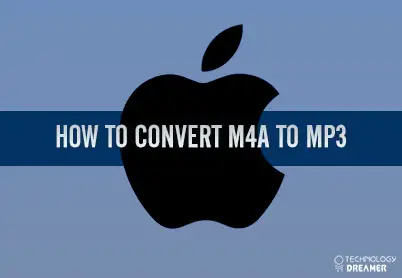*This post may contain affiliate links. As an Amazon Associate we earn from qualifying purchases.
The m4a file format is used for free music on iTunes. Unfortunately, it does not allow you to play or store this music on other systems. If you want to play your free iTunes files somewhere else, you will need to convert the file to the more widely accepted mp3 format. This can be accomplished by adjusting your iTunes Import Settings. The following step-by-step guide will walk you through the process of converting m4a to mp3.
How to Convert M4a to Mp3 in 11 Easy Steps
Converting an m4a to mp3 is a simple process, which you can accomplish from iTunes. Before you start, log into iTunes with your Apple ID and Password. This will allow you the quickest access to the m4a files music files in your iTunes library so you can convert them. The following steps will walk you through the process to convert your m4a to mp3:
- Click Edit from the menu bar.
- Select the Preferences option.
- Choose General to view the General Preferences.
- Click the Import Settings button.
- Use the drop down menu on the right of the Import Using option to choose the MP3 Encoder selection.
- Select your preferred quality from the Setting drop-down menu.
- Click the OK button and then click OK again to apply your Import Settings.
- Select the file you want to convert from your music library.
- Click File from the menu bar.
- Choose Convert.
- Select the Create MP3 Version option.
This handy guide walks you through how to convert mp4a to mp3 quickly and easily. If you run into any issues, Apple Support can assist you with using iTunes for this process. You can also reach out to us with any questions in the comments section below or just share your experiences.