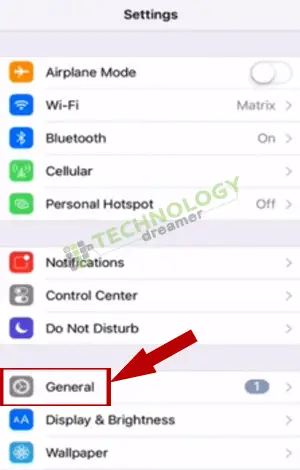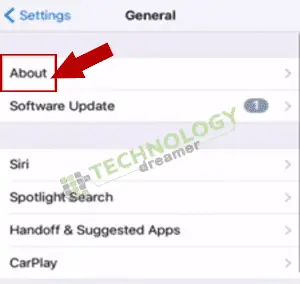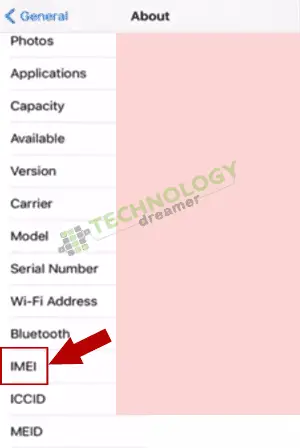Table of Contents
*This post may contain affiliate links. As an Amazon Associate we earn from qualifying purchases.
The IMEI number is a unique identifier that Apple and many cellular providers use for a variety of reasons. If you need to locate your IMEI number for warranty, support, activation, or other purposes, there are several easy ways to do so on the iPhone 7 and iPhone 7 Plus. The device packaging is the most obvious way to check IMEI. If you do not still have the box the phone came in, these easy instructions will guide you through how to check IMEI number on iPhone 7.
How to Check IMEI Number on iPhone 7 in Settings in 4 Easy Steps
Locating the IMEI number on your iPhone 7 or iPhone 7 Plus can be accomplished with just a few taps. Use these instructions to check IMEI from the device (mobile or tablet) settings:
- Tap the Settings icon to access the menu.
- Choose General from the menu.
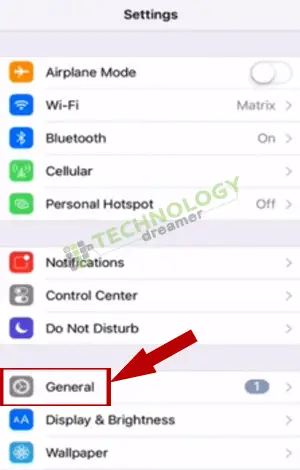
- Select About.
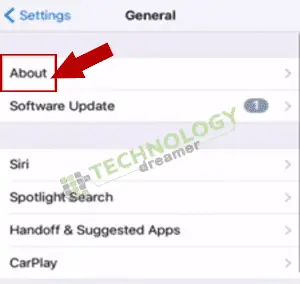
- Scroll down until the IMEI field is visible. The device IMEI number is the code in that field.
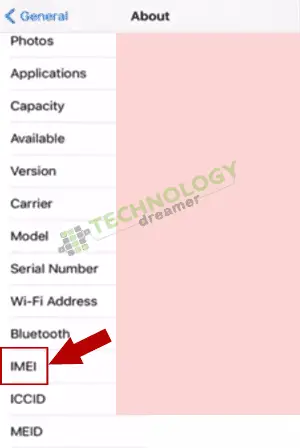
How to Check IMEI Number on iPhone 7 on SIM Tray in 3 Easy Steps
You can also locate the IMEI printed on the device itself. Like other recent iPhone models, the 7 and 7 Plus have the IMEI number on the SIM tray. Use these instructions to find the IMEI on the SIM tray:
- Locate the SIM tray and ejector hole on the side of the iPhone 7.
- Insert a SIM card ejector tool or paperclip into the hole.
- Locate the IMEI printed on the tray once it ejects. It will be located on the portion closest to the body of your iPhone.
Are you interested in more guides dedicated to iPhone users? See how you can turn off find my iPhone in a few easy steps!
How to Check IMEI Number on iTunes in 5 Easy Steps
It is also possible to locate the IMEI number on iTunes if your device has previously been connected to the platform. Use these instructions to view device information from iTunes:
- Launch iTunes on your computer.
- Select Edit.
- Click Preferences.
- Choose the Devices tab.
- Hover with the mouse over your iPhone 7 to view its IMEI information.
Now you know three easy ways to find your IMEI number. If you have any trouble finding the IMEI on your iPhone 7, you can consult with the retailer you purchased your phone from or check out the helpful information on Apple Support. To ask questions or share your experiences, please use the comments section below.