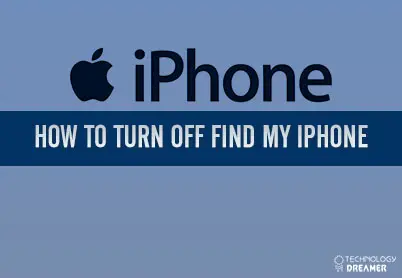Table of Contents
*This post may contain affiliate links. As an Amazon Associate we earn from qualifying purchases.
The Find My iPhone feature is a useful tool if your phone or other Apple device is ever lost or stolen, but if you no longer have a device or do not need to track one anymore, you may want to turn the feature off. The following guide will walk you through the steps you need to learn how to turn off Find My iPhone.
How to Turn Off Find My iPhone on an iOS Device in 4 Easy Steps
Turning off the Find My iPhone feature on your iPhone, iPad, Apple Watch, or other iOS device is a quick and easy process if the device is still available to you. Take the following steps to turn the feature off on your iOS device:
- Select the Settings icon on your iOS device.
- Choose the iCloud option from the Settings menu.
- Locate the Find My iPhone feature. It may also read Find My iPad or other device depending on the type of iOS device you are using.
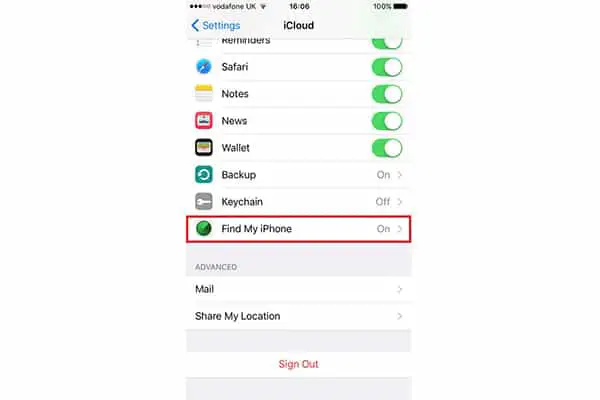
- Tap the option to toggle it off. Repeating the procedure will toggle it back on if desired.
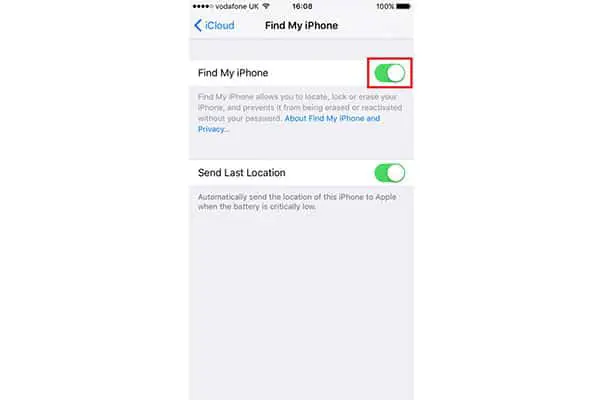
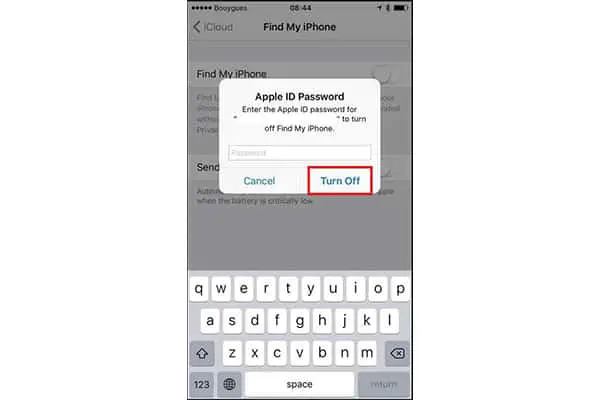
How to Turn Off Find My iPhone on a Mac in 5 Easy Steps
You can also turn the Find My feature off on your Mac in a few simple clicks. Take the following steps to turn the feature off on your Mac:
- Navigate to the Apple Menu on your Mac computer or laptop.
- Select the System Preferences option from the menu.
- Choose the iCloud option under the System Preferences menu.
- Click to uncheck or deselect the Find My Mac feature.
- Enter your Apple password if prompted.
How to Turn Off Find My iPhone on iCloud in 10 Easy Steps
You can also disable the Find My feature on iCloud.com instead of doing it from the device. Take the following steps to turn the feature off from the iCloud:
- Power off the device you want to remove the Find My iPhone feature on.
- Navigate to the iCloud website on your computer.
- Enter your username in the Apple ID box.
- Provide your password in the Password box.
- Click the arrow or press Enter to login.
- Select the Find My iPhone option.
- Choose All Devices.
- Locate and select the device from the list of devices.
- Click the Remove from Account button or the delete “x” by the device name.
- Enter your iCloud password again if prompted.
Turning off the Find My feature on your Apple products is a simple process with these handy step-by-step instructions. If you run into any issues, you can find more device specific help at Apple Support. You can also ask any questions or share your experience in the comments below.